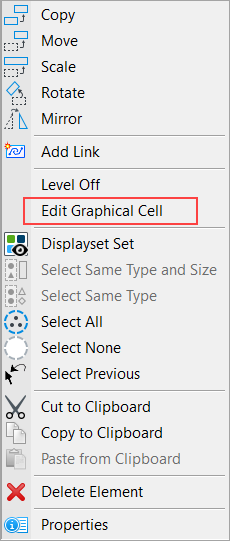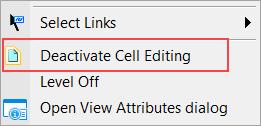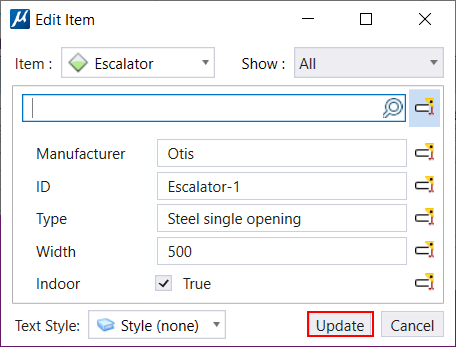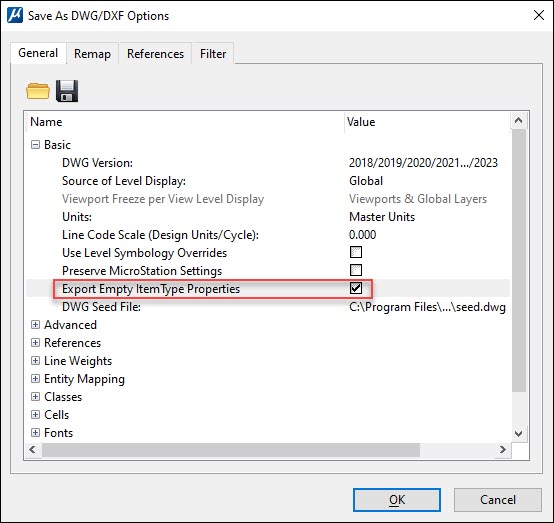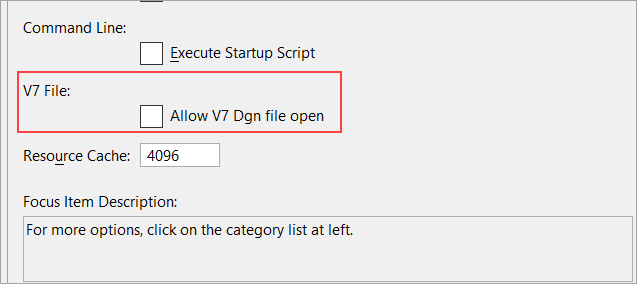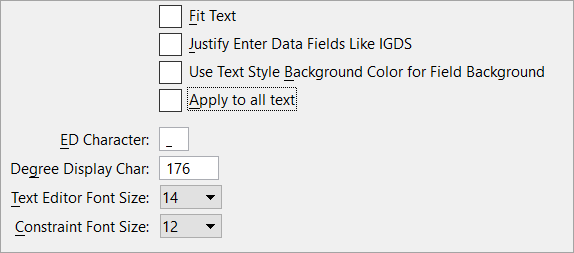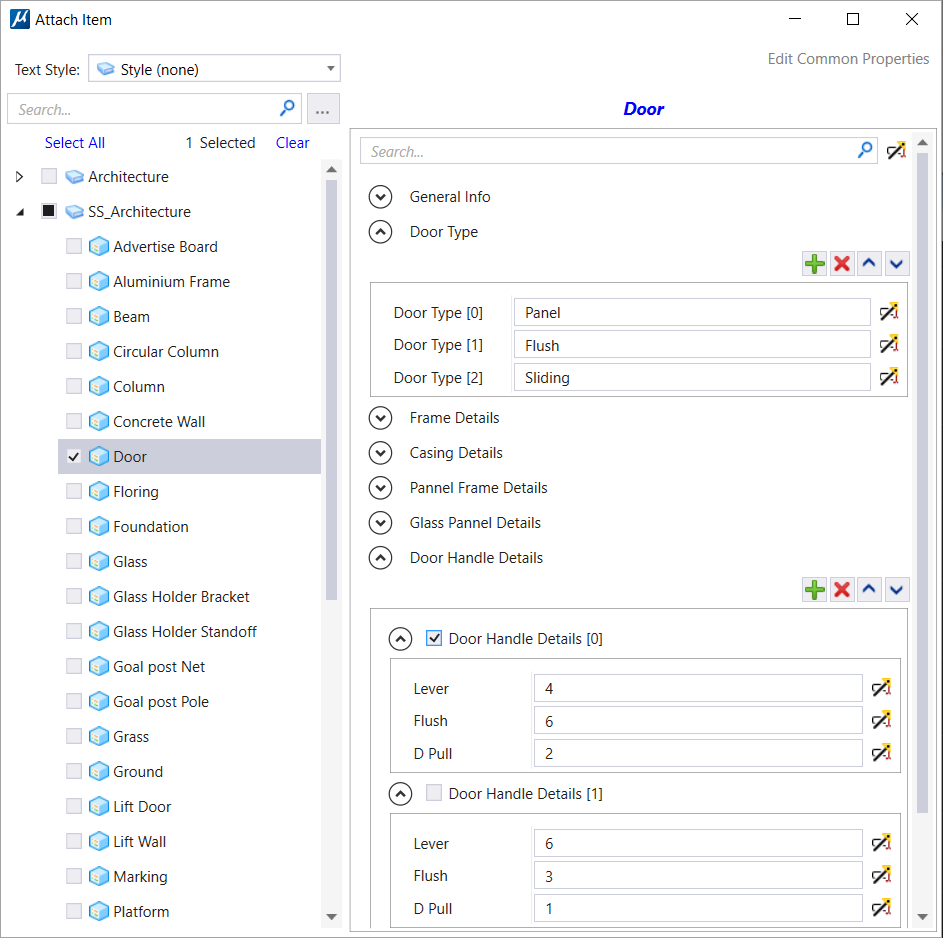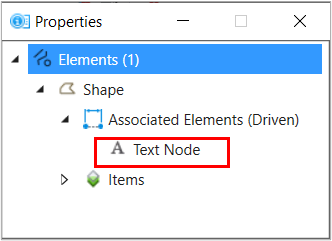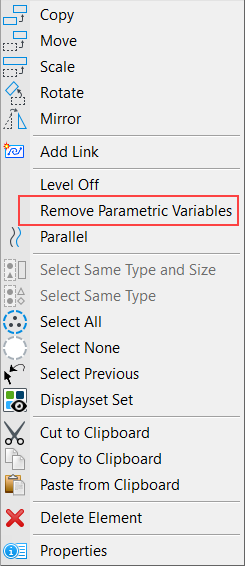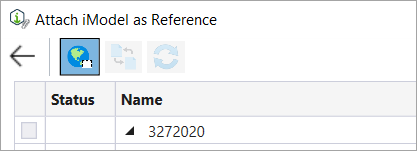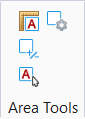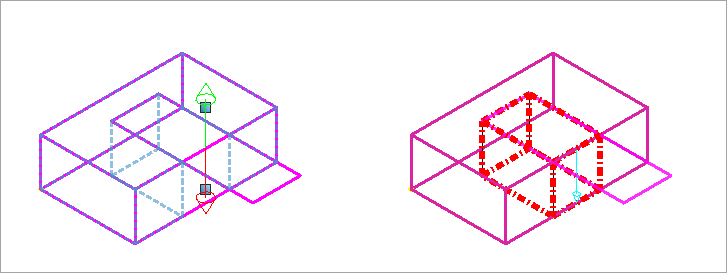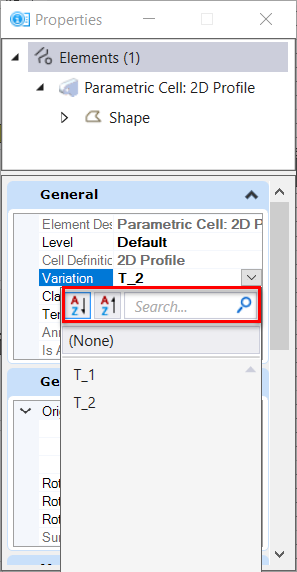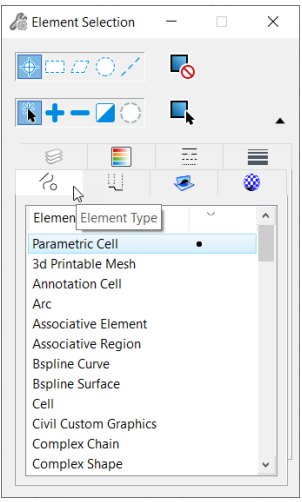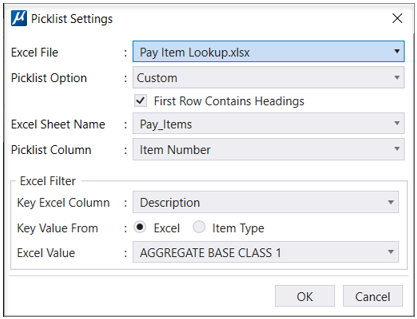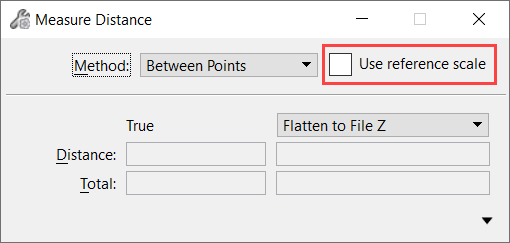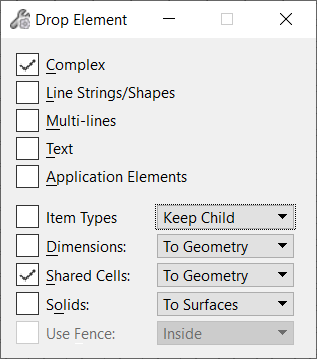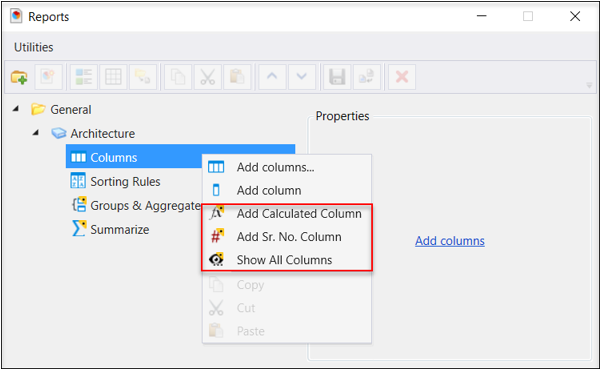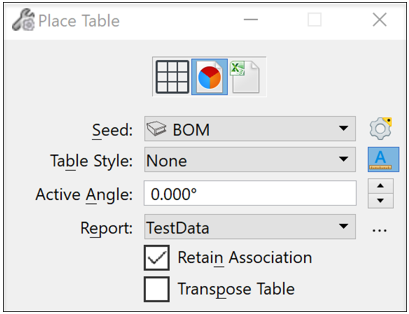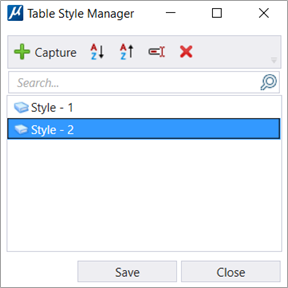New and Changed in MicroStation CONNECT Edition Update 17
This topic summarizes the new features and enhancements in MicroStation CONNECT Edition Update 17,17.1 and 17.2.
(Technology Preview) Ability to control the display of Text Field background
(Technology Preview) Ability to Edit Graphical and Shared Cells in place
(Technology Preview) Ability to place Cloned Item Types information as Text
You can now place cloned Item Type information as text using the Clone Items dialog. When this element is selected, the text property displays as a single Text Node in the Properties dialog.
Ability to use the update field in the Edit Item Dialog
Ability to export empty item types to DWG and DXF formats
Ability to open a V7 DGN File using a preference
Ability to Use Text Style Background Color for text fields
Attach Item Dialog enhancements
- You can now resize the dialog. You can also adjust the size of individual property fields as well as the Text Style drop-down menu:
- You can select an item type from the list using the checkbox, or by clicking on it. Checkbox allows you to select and attach multiple item types to an element. The selected item type is listed at the top in the properties section.
- When no item is selected
the Properties section shows the following message:
"Please select an Item Type."
- The expander button allows you to expand and collapse the details associated with each property.
- Add, Delete, Move up and Move down buttons to manage array items.
- Ability to place Item Type information as Text: You can now place Item Type information as text in the DGN. When you select the placed text, you can view it in the Properties Dialog as a single text node. If you move the element or delete it, the associated text will also move or get deleted.
Components Center enhancements
- You can select a model to upload in the new Models field in the Components Center Upload dialog.
- You can identify parametric components by the P icon on their thumbnail previews in the Components Center Explorer dialog.
(Technology Preview) Open PDF As Vector Geometry setting in DWG Open Options Dialog
Turn on this setting in the DWG Open Options, Advanced dialog to import vector data available in the DWG file as design elements.
Merge Internal References
Merge internally referenced models in a DGN file using the new setting available in the Save As V8 Options, References Tab.
Remove Variable Association from Blocks
AEC Transform while attaching an iModel and other Attach iTwin enhancements.
Area Tools
Display Rules enhancements
- See available classes grouped into a list for easy access while adding a new criterion.
- See classes for a selected element while adding a new criterion with the Show classes for selected element option.
- Search quickly for desired classes and properties using the search field.
- Use wild card like operator for filtering Level properties.
Dynamic Preview Symbology
Enhanced Issue Resolution Service features
Issue Resolution Service will now provide you with the latest capabilities. It is now independent of the MicroStation version and will comply with the IRS on the cloud to provide better alignment with iTwin services and latest workflows.
Manage Configuration
You can now create new configurations and manage existing configurations using the Manage Configuration tool. You can create a ProjectWise Drive configuration to work with your project data and synchronize project data to ProjectWise 365 work area connections. You can access Manage Configuration from the WorkPage.
ProjectWise Drive Integration
ProjectWise Drive is now available as a companion application with MicroStation CONNECT Edition. You can access and work on your ProjectWise projects directly from your desktop applications. ProjectWise Drive provides a link between your local computers and the ProjectWise 365 documents and Work Area Connections.
RealDWG 2023 Support
MicroStation CONNECT Edition is now updated to support RealDWG 2023, the latest RealDWG engine for best compatibility. Custom objects and object enablers are also supported.
Remove specific constraints or all constraints from a constrained geometry
Remove All is now renamed as Remove Constraints tool. You can now remove specific constraints or all constraints from a geometry using this tool. Earlier you could remove all constraints at once. But now you can choose the constraints you wish to remove and keep the rest.
Text Favorite Manager - New Field Sub Types introduced
While creating or editing a text favorite, you will now see new Field Sub Type options for Field Types Model Properties and Sheet Index Properties. A new field sub type called References is available for Model Properties and field sub type Index is available for Sheet Index Properties.
Ability to Copy and Paste Rows and Columns
You can now copy the entire selected row(s) or column(s) and paste it next to another row or column using this new capability in Tables.
Ability to Auto update Parametric Cell in the Cell Library
A new option is added to the Cell Library which allows you to Auto-Update Parametric Cells based on the cell selection.
Ability to search and sort variations in the Properties Dialog
You can now search and sort variations in the Properties Dialog. A list of variation is listed that you can sort in an ascending or descending order and search for a particular variation.
Ability to select Parametric Cell through Element Selection Dialog
Ability to define Hierarchical or Conditional Picklist
About Technology Preview Features
(Technology Preview) Importing a PDF with vector data
(Technology Preview) Use Reference Scale
(Technology Preview) Ability to propagate Item Type information while performing drop operation on elements
(Technology Preview) Ability to loft a given profile along closed section curves
You can now create a parametric solid by lofting given closed section curves. You can use the Loft Solid tool in the Create Solids tab in the ribbon for creating a lofted solid.
(Technology Preview) Ability to support Special Characters in Expressions
You can now use spaces, foreign characters, special characters and long strings in . Previously, foreign characters and spaces were not supported in Expressions and Expressions Builder. Values from both Excel and Look up, strings are displayed with foreign characters and spaces.
(Technology Preview) Ability to attach Point Cloud files from ContextShare
You can now attach Point Clouds files from the ProjectWise ContextShare platform with this new setting.
(Technology Preview) Ability to edit the value of text driven by Item Type property
You can now directly edit the value of text driven by Item Type property in the Edit Item Dialog. This dialog can be used to edit and update the Text fields created from Item Type property. You can now double click on the text field to open the Edit Item Dialog.
(Technology Preview) Enhancements in the Variables Dialog
(Technology Preview) Enhancements in the 2D Fixed Constraint Tool
You can now create an anchor point while using the
Fixed 2D Constraint
tool. While a simple fixed constraint will only make the
selected point fixed for resolving the degrees of freedom, using an Anchor
Point will prevent the entire element from moving or rotating.
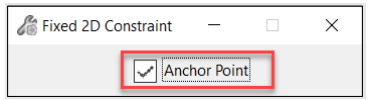
(Technology Preview) Ability to Edit Parametric Cells in Place
You can now Edit the Parametric Cells placed without dropping it or attaching to the cell library.
(Technology Preview) Ability to work with Tables and Reports with enhanced features
You can now work with Tables and Reports with the newly improved features
- Ability to Place Report as
Table using Table Seed: Advanced Setting:
The Advanced setting in the Place Table tool lets you predefine the layout and titles of headers and columns in the table. The values in the table can be edited once placed.
- Transpose Tables
- Ability to work with the enhanced Table Style Manager dialog: You can now use the enhanced Table Style Manager dialog to capture a Table Style from an existing table or create a new Table Style using the dialog.
Deprecated Features
Publish iModels - Publishing to iModel versions 1.5, 1.6 and 2.0 is no longer supported.
V7 Workmode - Saving As V7 and Editing V7 files. (V7 files can be opened as Read-only).
RPC cells content library
Deprecated Features in Update 17.1
TIFF is deprecated from the HTML Author tool as it is not supported by latest browsers like Microsoft Edge, Chrome, and Firefox. The two supported file formats are JPEG and PNG.
Deprecated Features in Update 17.2
iTwin Design Review is deprecated and you can use the Issue Resolution Service to manage design issues.