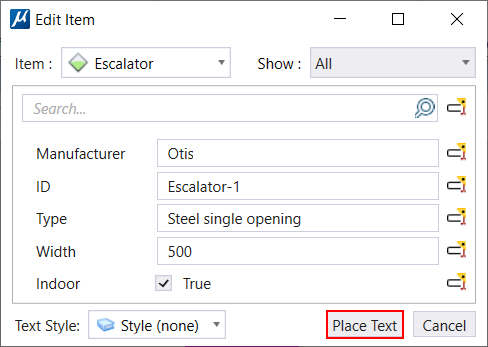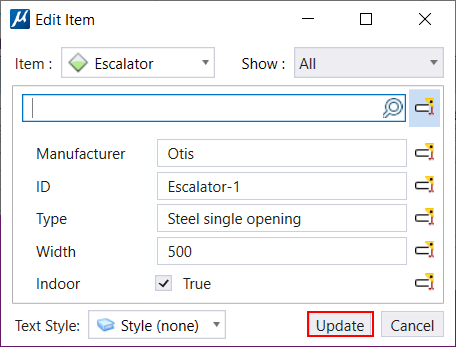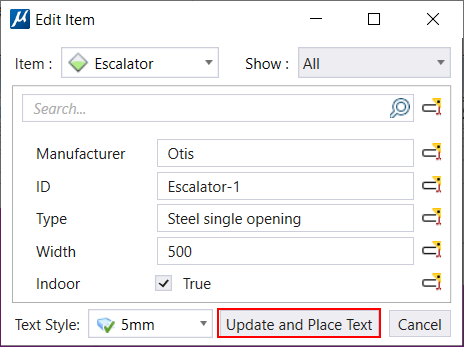Edit Item Dialog
Used to manage properties of item type/s associated with an element (including cells).
You can access this tool from the contextual menu that is
displayed on right-clicking on an element with
Item Type attached.
Note: For parametric
cells, Edit Item option will show in the right-click contextual menu only if
item type is attached directly to the cell after placement. If Item Type is
attached to the cell or its variations in the cell library, this option will
not show in the contextual menu after placement."
| Setting | Description |
|---|---|
| Item | Shows the list of item types attached to the selected element. |
| Show | Allows you to select an option from the following: |
| Search | Allows you to search for specific properties to display. |
| (Technology Preview) Display Text ON/OFF | Allows you to display the Item Type Properties as Text. You can place the text for the selected element as follows: |
| Group | Displays the name of the item type and it's property definitions. You can edit item type properties here. |
| Text Style | Allows you to select a Text Style from the drop-down
menu. After selecting, the selected text style is the active text style
Note: You will be
able to select a Text-Style for the text in Edit Item dialog, if there is no
text already placed. You can add or modify Text-Styles from the right-click
Edit Textoption. The
Text Editor Window opens. You can change the text style
from the drop-down menu.
|
| Update | Based on the function, displays one of the
following:
|
| Cancel | Exits the dialog without saving any changes made. |
Note: (Technology Preview)
You can edit the value of text driven by Item Type property in the Edit Item
Dialog. The dialog opens when you double click on the Text Field associated
with an Item type. You can also view and edit the
Item Type Text in the Edit Item dialog available
in the
Attach Item Dialog properties section.

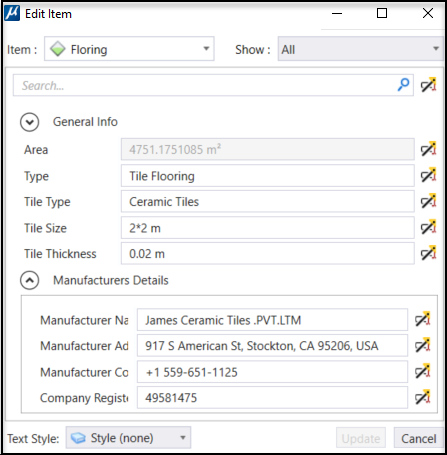
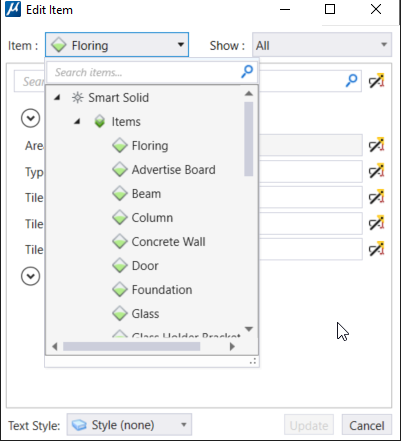
 – Will display the Item Type
properties values as text when placed.
– Will display the Item Type
properties values as text when placed.
 – Will not display the Item Type
properties values as text when placed.
– Will not display the Item Type
properties values as text when placed.