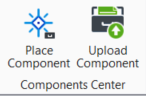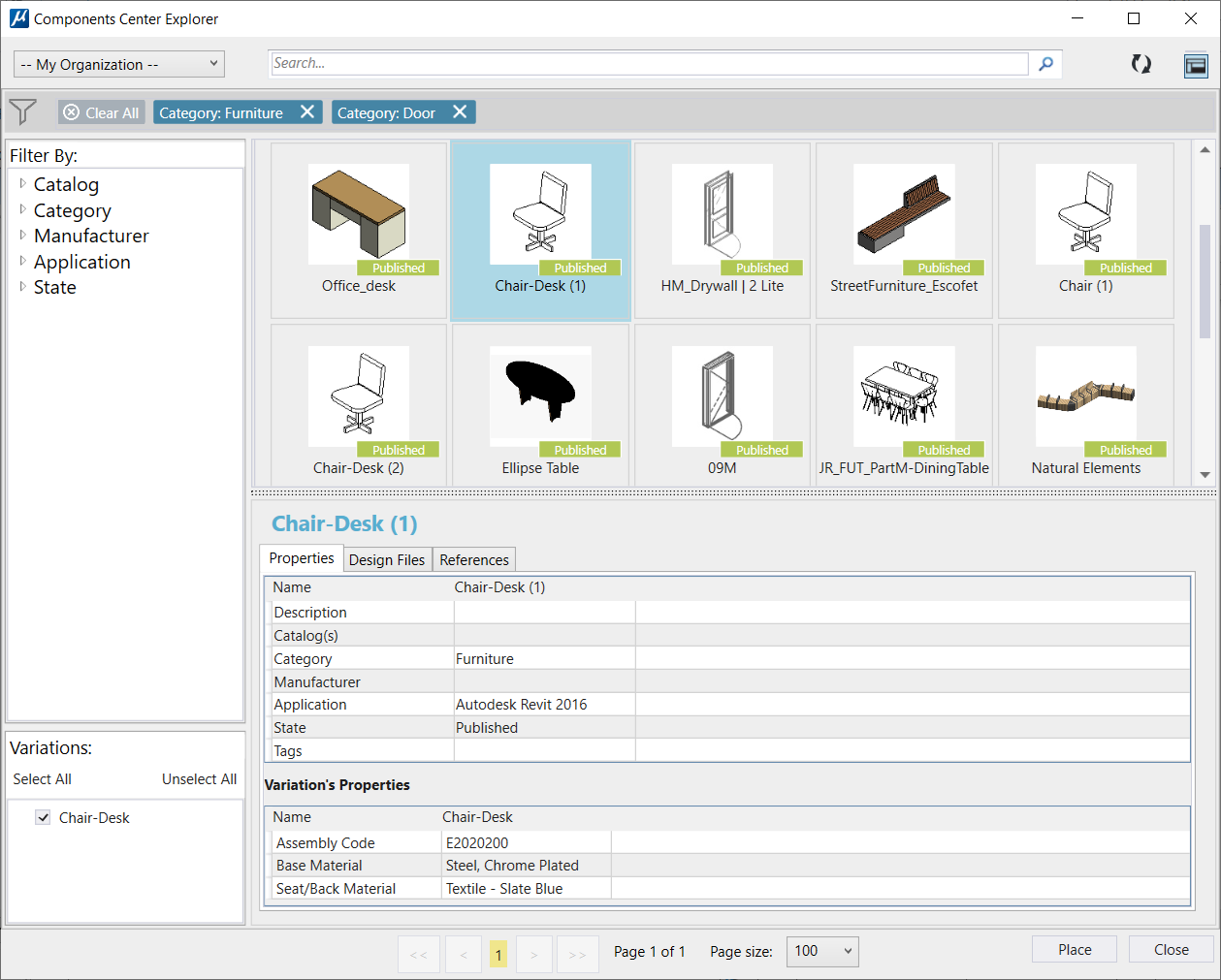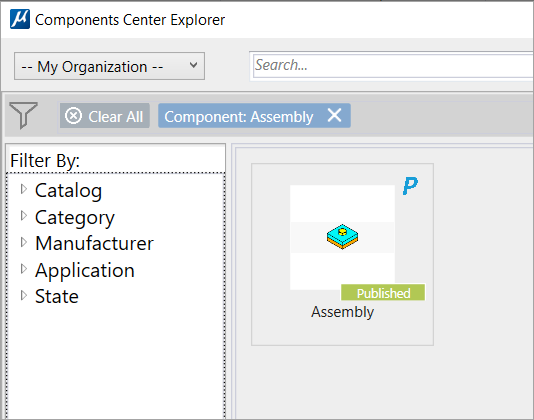| --My Organization-- drop-down menu
|
Gives you the options to select from:
- My Organization -
displays components available for your organization.
- Bentley MicroStation
- displays components delivered by Bentley.
|
| Search
|
Searches by the component name.
|
| Refresh
|
Refreshes the components list displayed in the
dialog.
|
| Show/Hide Details button
|
Shows or hides the
Details panel which displays the following
information:
- Properties -
Displays the properties associated with the selected component.
- Design
Files - Displays any design files that are attached with the
selected component. You can download the design file by clicking the download
button on the right-hand side.
- References -
Displays any references attached with the selected component. You can download
the reference files by clicking the download button on the right-hand side.
- Variation's
Properties - Displays the name and description of the variation, if
any.
|
| Filter by
|
Allows you to filter the components based on
different criteria such as Catalogs, Category, Manufacturer, Application and
State. The selected filters are displayed in-line near the filter icon.
|
| Variations
|
Displays the variations (if any) of the selected
components.
- Select All - Allows
you to select all the available variations in the list.
- Unselect All -
Allows you to deselect all the selected variations in the list.
|
| Components list
|
Displays thumbnail previews of available components.
Note: The 'P' overlay icon on the thumbnails indicates a
parametric component.
|
| Details section
|
Displays details of the selected component. You can turn off this
section using the Show/Hide Details button in the top right.
|
| Page Size
|
Displays the set number of components displayed in
the list. You can set this value to 50, 100 or 200.
|
| Place
|
Starts the Place Parametric Cell or Place Active
Cell tool to place the selected component as a cell.
|
 Used to display the
components available in your organization's repository as well as those
delivered by Bentley, and place the selected component as a cell.
Used to display the
components available in your organization's repository as well as those
delivered by Bentley, and place the selected component as a cell.