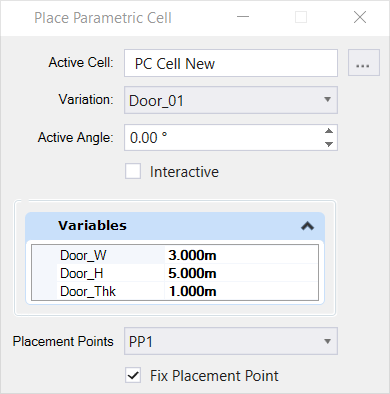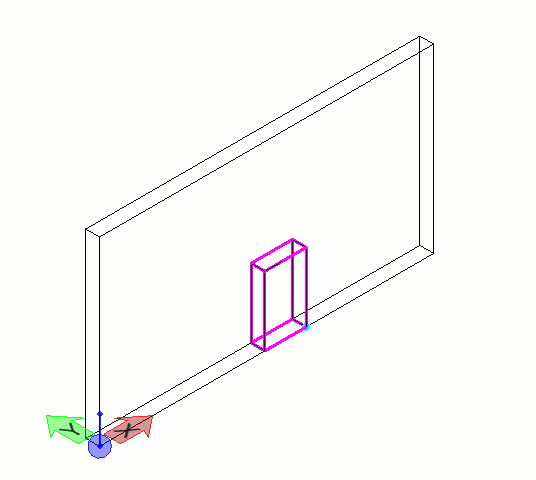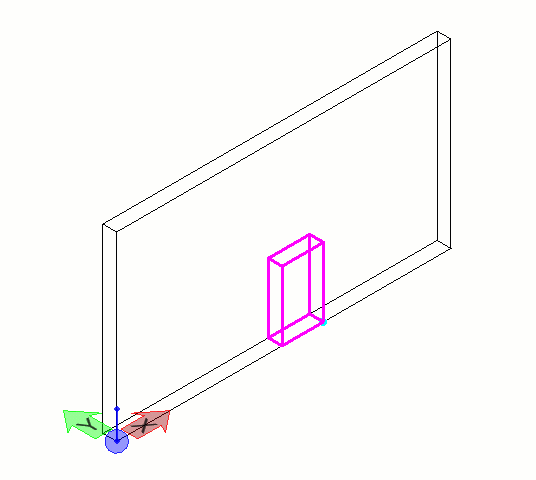| Active Cell
|
Displays the name of the active cell, or
None if no cell is activated for placement.
|
| Browse icon
|
Opens the
Cell Library dialog.
|
| Variation
|
Displays the active name of the variation which will
be used for placement.
|
| Active Angle
|
Sets the angle at which the parametric cell will be
placed.
|
| Interactive
|
If on, allows you to interactively place the
parametric cell by entering two data points. With this method, you can place
the parametric cell at the desired angle interactively.
|
| Variables
|
Lists the values of all variables which will be
applied to the placed cell.
|
| Placement Points
|
Displays all the available
Placement Points. You can select a convenient placement
point for the cell based on your design needs.
|
| Fix Placement Point checkbox
|
If on, fixes the position of the selected placement
point after placement of the cell. If you apply any variations to the
parametric cell after placement, the variation will respect the position of the
fixed placement point. Refer animations below:
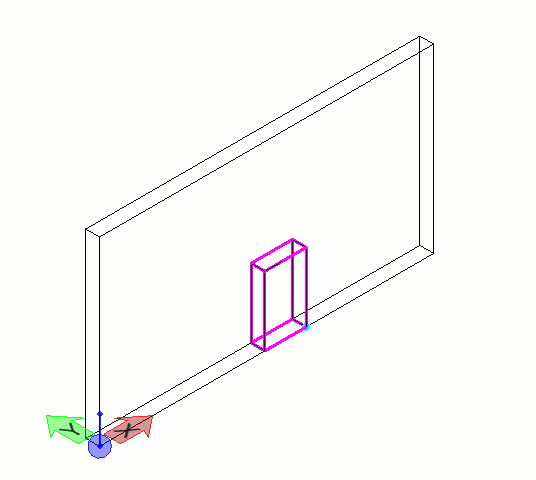 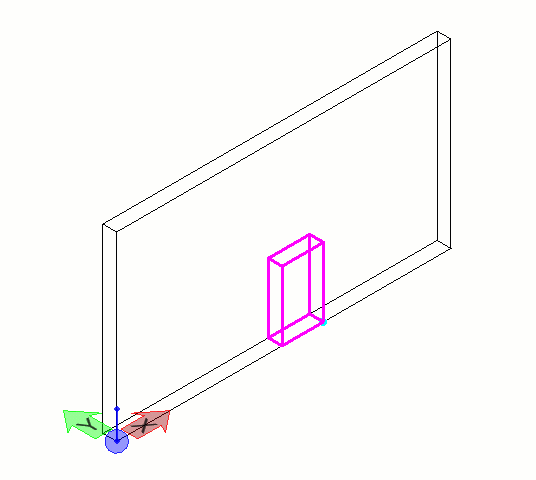
Top: Fix Placement Point turned on | Bottom: Fix Placement
Point turned off
|