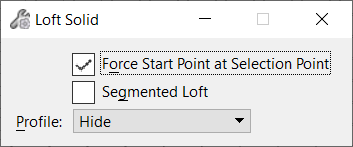Used to construct a parametric
solid that is transformed between section elements (shapes, complex shapes or
closed B-spline curves). Multiple profiles can be selected using drag-line,
data point or window selection.
Used to construct a parametric
solid that is transformed between section elements (shapes, complex shapes or
closed B-spline curves). Multiple profiles can be selected using drag-line,
data point or window selection.
The curve direction of all section elements must be in
the same direction to avoid the resulting solid from being twisted. As you
select each element, arrows display indicating each element's direction. To
reverse the direction of the section, click the arrow. On closed sections, to
relocate the start point, click the sphere at the base of the direction arrow
and drag it to the required position.
You can access this tool from
| Setting | Description |
|---|
| Force Start Point at Selection Point
|
If on, the start point for the closed section curves
is defined by the identification point such that:
- for a closed curve,
the start point is at the snap point.
|
| Segmented Loft
|
(Available only when Loft by Sections is selected)
If on, solids are created linearly between each closed section curve, with no
smoothing.
If off, smoothing is applied to the generated solid.
|
| Profile
|
Sets the behavior of the profile after the feature
is created.
- Hide - The profile
is associated with the feature to allow for later modification, but is not
visible. To use or modify the profile again, you will need to use
Show Input Element command from the
reset pop-up menu or the
Show Input Element tool.
- Show - The profile
is associated with the feature to allow for later modification and is visible.
This allows you to quickly reuse the same profile in another 3D operation.
Modifying the profile will affect both operations.
- Copy and Hide -
Similar to
Hide; except that a copy of the profile
is made first, leaving the original profile unassociated. This allows you to
quickly reuse the same profile in another 3D operation that you do not wish to
be associated with the previous feature.
|
 Used to construct a parametric
solid that is transformed between section elements (shapes, complex shapes or
closed B-spline curves). Multiple profiles can be selected using drag-line,
data point or window selection.
Used to construct a parametric
solid that is transformed between section elements (shapes, complex shapes or
closed B-spline curves). Multiple profiles can be selected using drag-line,
data point or window selection.