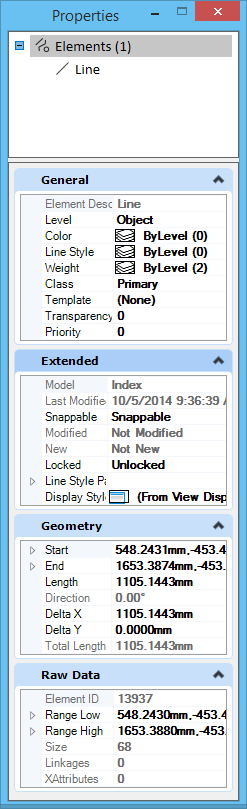Properties Dialog
 Used to review
or modify
the properties of an element(s), such as its geometry.
Used to review
or modify
the properties of an element(s), such as its geometry.
You can access this dialog from the following:
- Ribbon:
- Ribbon:
- Ribbon:
- Ribbon:
- Ribbon:
- Toolbox: Primary Tools
- Reset pop-up menu: Properties.
- Default Function key menu: <Ctrl+F12>
The selected element(s) is listed in the top pane. The tabs that appear in the bottom pane vary, depending on the type of element you select. Information displayed on each of these tabs pertains to the element whose list entry is selected in the top pane.
Many non-modal dialogs now provide unified selection, that is, the selection is synchronized with each other. For example, if you select a design model in the Explorer dialog, the same design model will be selected in Models dialog and its properties will be shown in Properties and Details dialogs. Similarly, if you select a model in the Models dialog, the same model will be selected in the Explorer dialog File tab (but it will not expand automatically) and again the properties will be shown in Properties and Details dialogs. Same is applicable to elements and other objects. There is also support for sub-selection. For example, if you select a Smart Solid element type in Explorer dialog File tab, and then select a particular smart solid element from the Properties dialog's selection tree, the Explorer will indicate that selection in the tree by a small arrow. If you have Details dialog open, the row in Details dialog will be automatically selected and vice versa. The same will happen in the view window as well.
The Properties dialog shows properties of any selection and is integrated with unified selection. The selection tree shows details such as associated elements, named groups, items and other data of the element as child nodes. It is also integrated with Tables (shows rows, columns, cells, etc.), parametric elements (you can expand and edit constraints and features), and so on.
The Properties dialog can be used to edit properties of data that have write permissions. This can include files, items, or elements.
Not all the settings listed below display each time an element is selected with the Properties tool. The table below displays settings on each pane in alphabetical order rather than in the order of their appearance in the dialog.
You can dock the Properties dialog to the left or right edge of the application window.
You can customize Properties dialog from the Explorer Settings.
Note: If an element has associations, they are listed and grouped under association types, in the top pane of the dialog.
Note: If the field and its setting appear in gray text, the value is read-only and cannot be modified.
Note: If a level appears in gray text on the Model or File tab, its effective level display is off and the Follow Active View check box in the Level Display Settings dialog is off.
| Setting | Description |
|---|---|
| General | Displays general properties of the selected
element, active model, or open DGN file.
|
| Geometry | Displays geometric properties of the selected
element.
|
| Material | Displays material properties of the selected element. |
| Information | Displays information about the selected terrain model. |
| Edge Method | Displays edge method properties of the terrain model. |
| Calculated Features Display | Displays calculated features properties of the terrain model. |
| Source Features Display | Displays source features properties of the terrain model. |
| Extended | Displays extended properties of the selected
element.
|
| Clip Volume | Displays the clip volume settings of the selected callout. |
| Annotation | Displays the annotation settings of the selected callout. |
| Raw Data | Displays raw data properties of the selected element. |
| Reference | Displays reference file settings of the selected terrain model. |
| Clip Volume Settings | Displays clip volume settings of the saved view. |
| Presentation | Displays the presentation settings of the saved
view.
|
| Formatting | Displays text format-specific properties of the
selected element.
|
| Contents | Displays text-specific properties of the selected element. |
| Symbol Properties | Displays symbol-specific properties of the selected element. |
| Image | Displays image-specific properties of the selected element. |
| Color | Displays color-specific properties of the selected element. |
| Display Print | Displays printing and display properties associated with the selected element. |
| Pattern Parameters |
Displays associative pattern properties of the selected element. |
| Groups | Displays grouping properties associated with the selected element. |
| Attachments | Displays the attachment properties associated with the selected element. |
| Placemark Properties |
Displays the
placemark properties
associated with the selected placemark.
|
| Working Units | Displays the working units properties of the selected model. |
| Cell | Displays cell properties of the selected model. |
| Sheet | Displays the properties of the selected sheet model. |
| Drawing Properties | Displays the properties of the selected drawing model. |
| Breaks | Displays the property for applying breaks to a table. |
| Text Styles | Displays the properties of text styles of text in a
table.
|