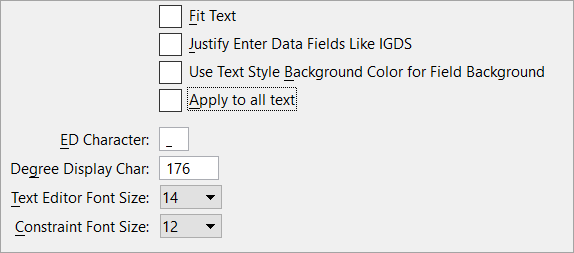Preferences Dialog, Text Category
| Setting | Description |
|---|---|
| Fit Text | If off (the default), MicroStation places fitted text by enlarging or shrinking the characters of text so that they fit between two data points. If on, the size of text characters is determined by the Active Text Size (Height and Width), and the text is fitted by increasing or reducing the spacing between characters. |
| Justify Enter Data Fields Like IGDS | If off (the default), the odd space in a center-justified enter data field containing an odd number of extra blank spaces is positioned at the beginning of the enter data field — for example, _ _ A B C _. If on, the odd space is positioned at the end (as in IGDS) — for example, _ A B C _ _. |
| Use Test Style Background Color for Field Background | If on, the TextFields will display the Field
background color defined in the text style. You can switch from default grey
background color to the Field background from the TextStyle, if defined.
Note: Display of the TextField background is now governed by a view
attribute
Text Field Background in the
View
Attributes dialog which is currently a technology preview feature.
|
| Apply to all text |
|
| ED Character | Sets the text character that denotes each character
in an enter data field — by default, the underbar (_).
Change this preference if you do not want to place text elements with underbars. |
| Degree Display Char(acter) | Sets the ASCII character used to display the degree symbol (°). The default is 176. |
| Text Editor Font Size | Sets the font size of the text editing interface. The default size is 14. |
| Constraint Font Size | Sets the font size of the dimensional constraints text size. The default size is 12. |