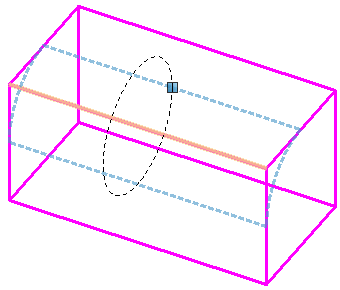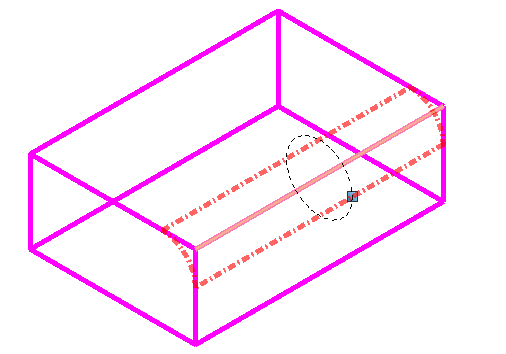Applying Features to Parametric Elements
Features are designed to provide the ability to add or
take away material to shape your design. Complexity is achieved by stacking or
combining features to achieve a desired modeling strategy. All features have
parameters to adjust at placement time or at a later time. You can apply cut,
fillet, chamfer, hole, protrusion, shell, sweep edge, imprint, taper face, and
spin face features to a parametric element .
When adding features to a parametric element, you can
change the settings prior to accepting the feature. This lets you preview how
the construction will look before completing (accepting) it. Take, for example,
the fillet feature below which lets you preview the blend, prior to finally
accepting it.
You can customize the symbology to display your desired attributes in
the preview. You can do so by using the key-in
. For example
, where 3 is Color, 4 is Line Style and 5 is Line Weight,
will display the following preview:
You can revert symbology to default by using the key-in
.