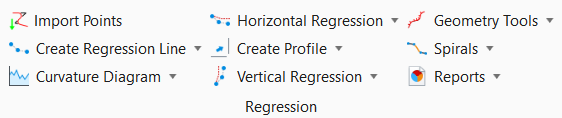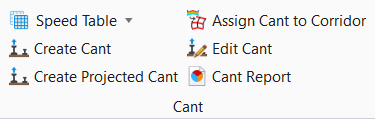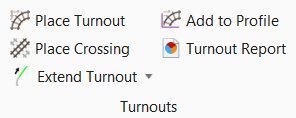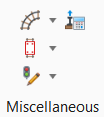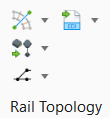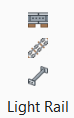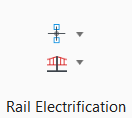Rail
This help provides reference information on rail specific tools. The following main topic areas are provided.
Regression
|
Setting |
Description |
|
Imports horizontal geometry points from an ASCII file via a text wizard. |
|
|
Create Regression Line |
|
|
Curvature Diagram |
|
|
Horizontal Regression |
|
|
Create Profile |
|
|
Vertical Regression |
|
|
Geometry Tools |
|
|
Spirals |
|
|
Reports |
|
Cant
|
Setting |
Description |
|
Speed Table |
|
|
Calculates Cant (Rail Superelevation) based on the horizontal alignment. |
|
|
Create Projected Cant |
|
|
Assign Cant to Corridor |
|
|
Opens Cant Editor. Using the cant editor you can see the calculated cant and can change the applied cant value. |
|
|
Displays the Cant Report in the Bentley Civil Report Browser. |
Turnouts
|
Setting |
Description |
|
Places single or double turnout. |
|
|
Places crossing. |
|
|
Extend Turnout |
|
|
Used to add turnouts to the profile. |
|
|
Displays the Turnout Report in the Bentley Civil Report Browser. |
Miscellaneous
|
Setting |
Description |
|
Rail and Sleepers |
|
|
Sweep Envelope |
|
|
Signal Sighting |
|
|
Allows you to do cant based calculations. |
Rail Topology
|
Setting |
Description |
|
Create Topology |
|
|
Topology Tools |
|
|
Schematic View |
|
|
EDI Import/Export |
|
Light Rail
Rail Electrification
|
Setting |
Description |
|
Reference Lines |
|
|
Wire Runs |
|