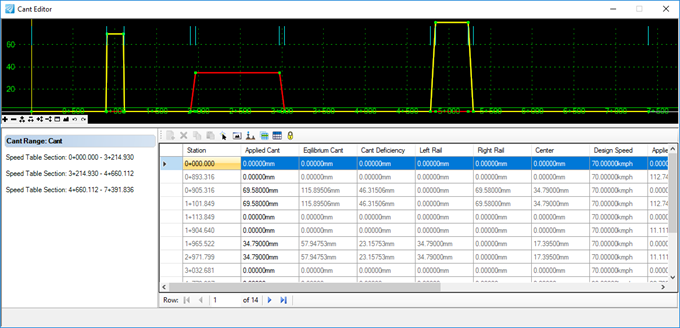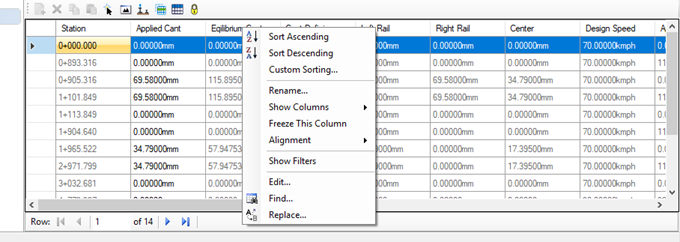Edit Cant
You can access this dialog from the following:
Opens Cant Editor. Using the cant editor you can see the calculated cant and can change the applied cant value.
In the editor on the left hand side pick top element (Cant Range) to display whole diagram or choose one of the speed table sections. The sections are read from the stations defined in the speed table and can contain multiple or no curve set.
The Cant (Rail Superelevation) diagram at the top is display only. Right click on the Cant diagram to display the Superelevation Display List dialog.
The fields in the editor can be customized so unused or unwanted fields can be hidden. This is accomplished by right-clicking on any header in the tabular data area to open the pop-up menu.
Editor Options
Toggle Cant Diagram: Shows or hides the cant diagram.
Toggle Virtual Sections: On the section display list (to the left), hide the sections that do not have any cant. These are typically sections that do not contain any curve.
Validate Data: Validate the cant values against chosen design values. Use this dialog box to define minimum and maximum boundaries for the values in the table. The table entries will be highlighted when the value is out of the defined limits.
Existing Cant: Creates and displays the actual existing cant, with Inner/Outer/Center, etcetera cant options.