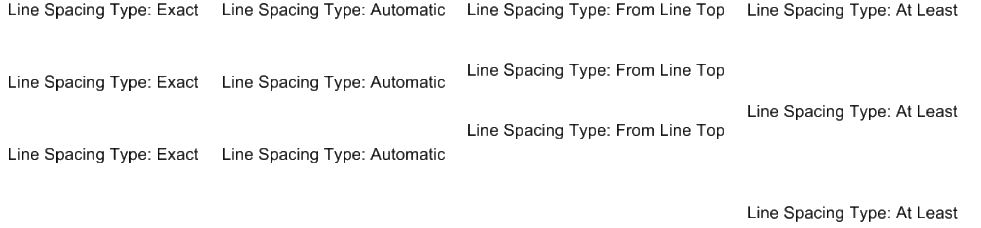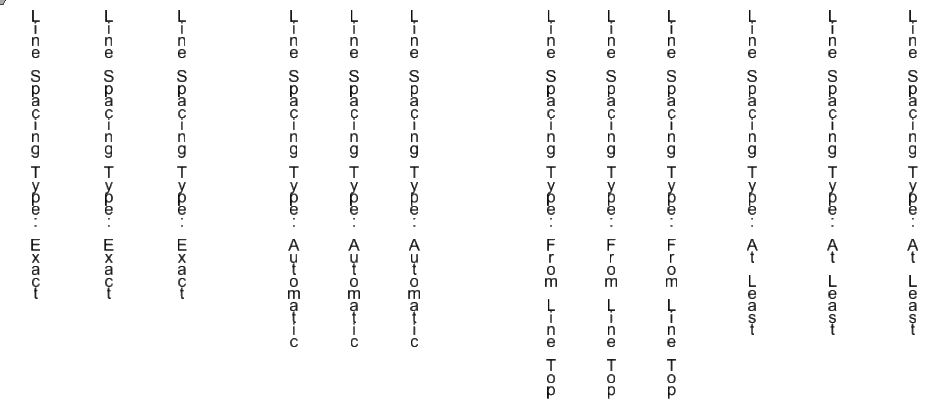| Line Spacing Type
|
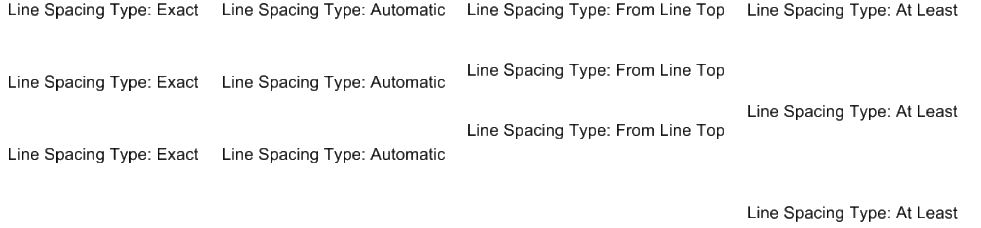
Line
spacing set at 5.00. Horizontal Line Spacing Types (L to R): Exact, Automatic,
From Line Top, and At Least.
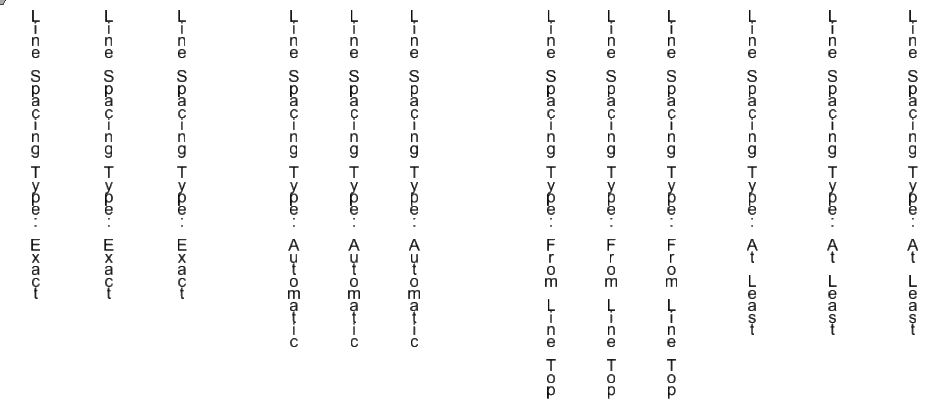
Line
spacing set at 5.00. Vertical Line Spacing Types (L to R): Exact, Automatic,
From Line Top, and At Least.
Sets the distance, in text height units, between lines of
text using the following methods:
- Exact (DGN workmode
only) — The distance to the next line is calculated as: Top of line + Line
Spacing + the baseline. (Baseline is determined by the arrangement origin of
the text (upper left) + the height of the tallest character.)When the Vertical
text style setting is on, the distance between lines of vertical text is
calculated as: Current line origin + the maximum width of characters in the
line + Line Spacing. The Exact method does not account for extreme variance in
descender depth. To get the line spacing that you want, try adjusting the line
spacing value.
- Automatic (DGN
workmode only) — The distance to the next line is calculated as: Top of line +
Line Spacing + baseline. (Baseline is determined by the arrangement origin of
the text (upper left) + the height of the tallest character.)When the Vertical
text style setting is on, the distance between lines of vertical text is
calculated as the maximum of either Line Spacing or the maximum width of
characters in the line. The Automatic method does not account for extreme
variance in descender depth. To get the line spacing that you want, try
adjusting the line spacing value.
- From Line Top — For
horizontal and vertical text, the distance to the next line is calculated as:
Top of line + Line Spacing. This method is analogous to the AutoCAD Exactly
line spacing setting. It provides rigid control over line spacing, and is
generally used for table-based text. However, since the spacing does not vary,
the lowest point on one line may overlap the top of the next line.
- At Least — The
distance to the next line is calculated as: 1/3 of the maximum height of a
character + 1/3 of the node number height + the lowest point of the text * Line
Spacing. When the Vertical text style setting is on, the same rules apply,
except that the distance is between the left side of one line of text and the
left side of the following line of text. This method is analogous to the
AutoCAD At Least line spacing setting. It is variable, data dependent, and uses
Line Spacing as a factor, not a distance.
|
| Line Spacing
|
Sets the distance, between:
- Lines in a
multi-line text element (text node) when it is placed.
- Text and an
identified element, when the
Place Text Along tool
is used with any of these Methods: Above Element, Below
Element, or Along Element.
The distance is calculated by multiplying the line spacing
entered in this field with the text height. For example, if the line spacing
entered is 1.2 and the text height is 5, the distance will be 6.
ACTIVE
LINE
SPACE
[
mu:su:pu
]
LS=
[
mu:su:pu
]
|
| Inter Character Spacing
|
Sets the distance, in text height units, between
characters in text when placed.
ACTIVE
TXCHARSPACE
[
mu:su:pu
]
|
| Line Offset X
|
Sets the distance, in text height units, between
placed text and the position from which the text is drawn in X.
|
| Line Offset Y
|
Sets the distance, in text height units, between
placed text and the position from which the text is drawn in Y.
|
| Fixed Spacing
|
Uses Inter Character Spacing value to set the
distance from the start of one character to the start of the next character,
rather than between characters.
|
| Backwards
|
If on, reverses the orientation of text horizontally
when placed.
|
| Upside Down
|
If on, reverses the orientation of text vertically
when placed.
|
| Super Script
|
If on, sets placed text with superscript
characteristics.
Note: Use the
following key-in to adjust the size of the superscript text. Default scale
value is 0.3.
TEXTDISPLAYSCALE SUPERSCALE [ scale
value ]
|
| Sub Script
|
If on, sets placed text with subscript
characteristics.
Note: Use the
following key-in to adjust the size of the subscript text. Default scale value
is 0.3.
TEXTDISPLAYSCALE SUBSCALE [ scale
value ]
|
| Line Length
|
Sets the Active Line Length, the maximum number of
characters per line in a multi-line text element (text node).
ACTIVE
LINE LENGTH
[
]
|
| Margin Justification
|
If set to True, aligns placed text to the margins.
Default is False.
|
| ACAD Intercharacter Spacing
|
If set to True, will create inter-character spacing
within text, analogous to AutoCAD, when placed. The value of
Inter Character Spacing acts as a scale
factor. The value set to 1 is normal spacing.
|