Working with Documents and Folders in a Synchronized Project
When you synchronize a project with ProjectWise Drive, the work area connection in that project that is enabled for ProjectWise Drive becomes available in the ProjectWise Drive node in File Explorer, and you can begin working on your ProjectWise documents locally. You can access your ProjectWise documents directly from your desktop applications, or by going to the ProjectWise Drive node in File Explorer. Synchronization with ProjectWise Drive also adds new options to the menu in ProjectWise Web, so that you can open documents directly from ProjectWise Web into your desktop applications.
Synchronization with ProjectWise Drive lets you perform the following tasks:
From ProjectWise Web:
- Open a document from ProjectWise Web directly into your desktop application
- Check out a document to ProjectWise Drive
- Check in a document that is checked out to ProjectWise Drive (to upload changes to ProjectWise)
- Free a document that is checked out to ProjectWise Drive (to discard local changes)
- Open ProjectWise Drive to the location of a specific document
From ProjectWise Drive:
- Open a document for viewing or editing using a desktop application
- Check out a document to ProjectWise Drive
- Check in a checked out document (to upload changes to ProjectWise)
- Free a checked out document (to discard local changes)
- Download documents
- Remove local copies of downloaded documents
- Add a document or folder to ProjectWise
- Rename a document or folder
- Open ProjectWise Web to the location of a document or folder
- View document or folder status