Document and Folder Status Icons
There are two columns in the document list - Status and ProjectWise status - that show the status of documents and folders in ProjectWise Drive:
-
Status column - For documents, this column
contains two icons - one icon that indicates the document's
"Availability status" (basically the download status)
and one that indicates the document's
"Activity" status (also called the
ProjectWise status).
For folders, the Status column will show an "Activity" icon when auto checkout is enabled for the folder.
- ProjectWise status column - Contains a description of the item's "Activity" status.
Tip: The
ProjectWise status column is currently hidden in
the document list by default. To add the column to the view, right-click
anywhere in the column header and turn on the
ProjectWise status option.

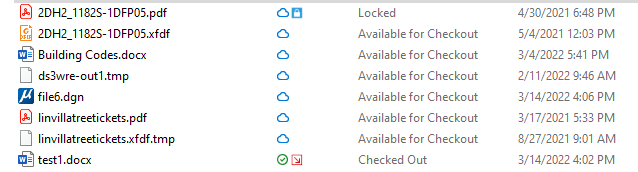
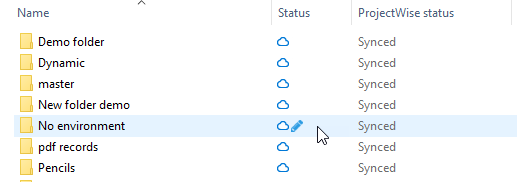
 icon from being automatically
deleted by Storage sense (when Storage sense periodically removes unused
icon from being automatically
deleted by Storage sense (when Storage sense periodically removes unused