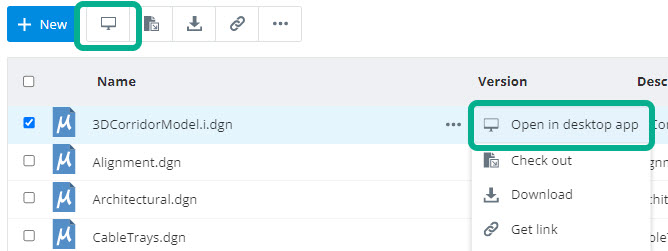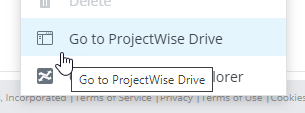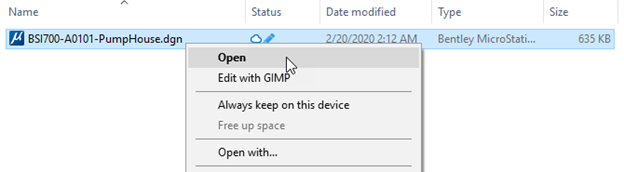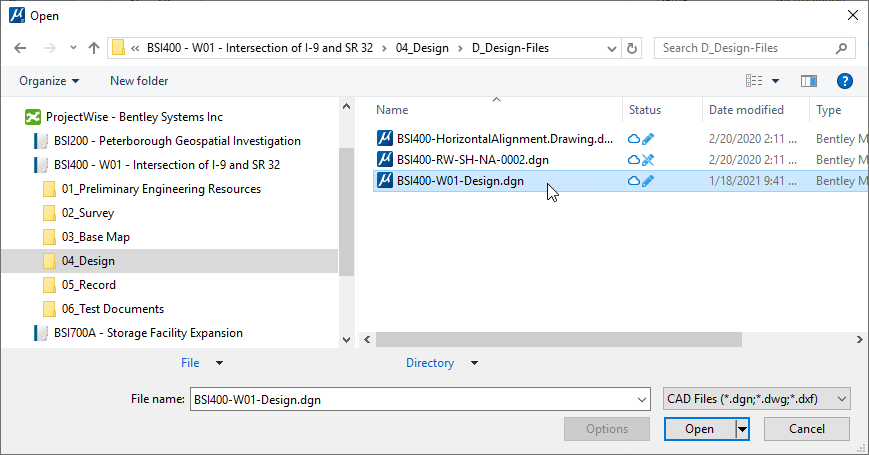Opening Documents
You can open a document directly into your desktop application from either ProjectWise Web or ProjectWise Drive. You can also open a document directly from the desktop application.
Opening a document automatically downloads the latest copy of the document from ProjectWise as needed (if there is no local copy of the document, or if the current local copy is not up to date) and then opens the local copy in the appropriate application.
Open a document from a synchronized work area connection in ProjectWise Web
When your work area connection is synchronized with ProjectWise Drive, a few extra commands are added to the document's menu and the contextual tool bar in ProjectWise Web:
The Open in desktop app option checks out and downloads the selected document to ProjectWise Drive and then opens it for editing in the appropriate desktop application based on Windows file association. If the selected document is already checked out to ProjectWise Drive (whether you checked it out from ProjectWise Drive or ProjectWise Web), then selecting Open in desktop app will just open the already downloaded document for editing in the appropriate desktop application.
The Go to ProjectWise Drive option opens your local File Explorer window and takes you directly to the document in its folder in ProjectWise Drive.
Open a document from ProjectWise Drive
You can open a document from the ProjectWise Drive node in File Explorer as usual (for example, Open, Open with, or double-click).
You can also use the File > Open feature of your desktop application to open the document from ProjectWise Drive.