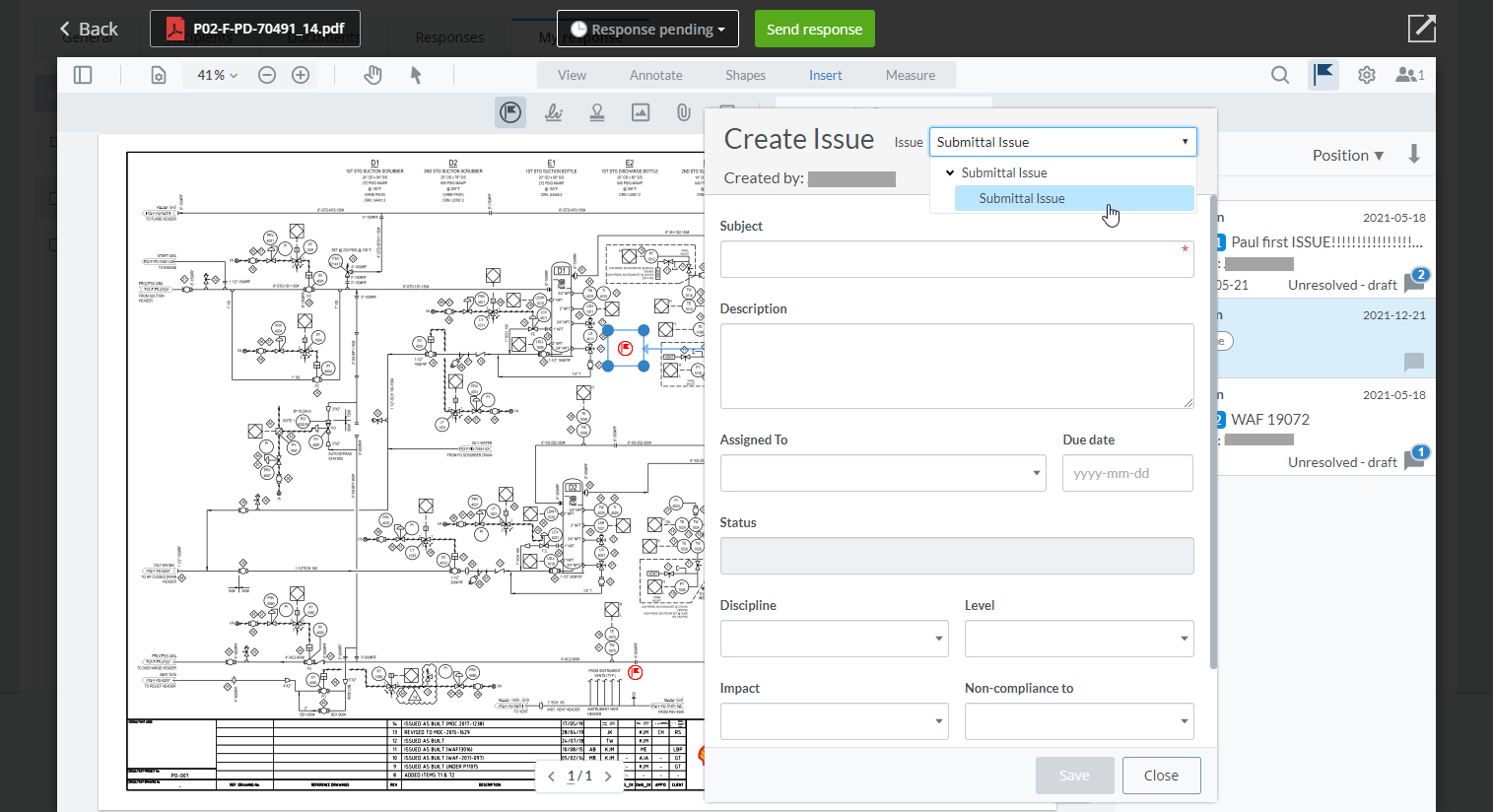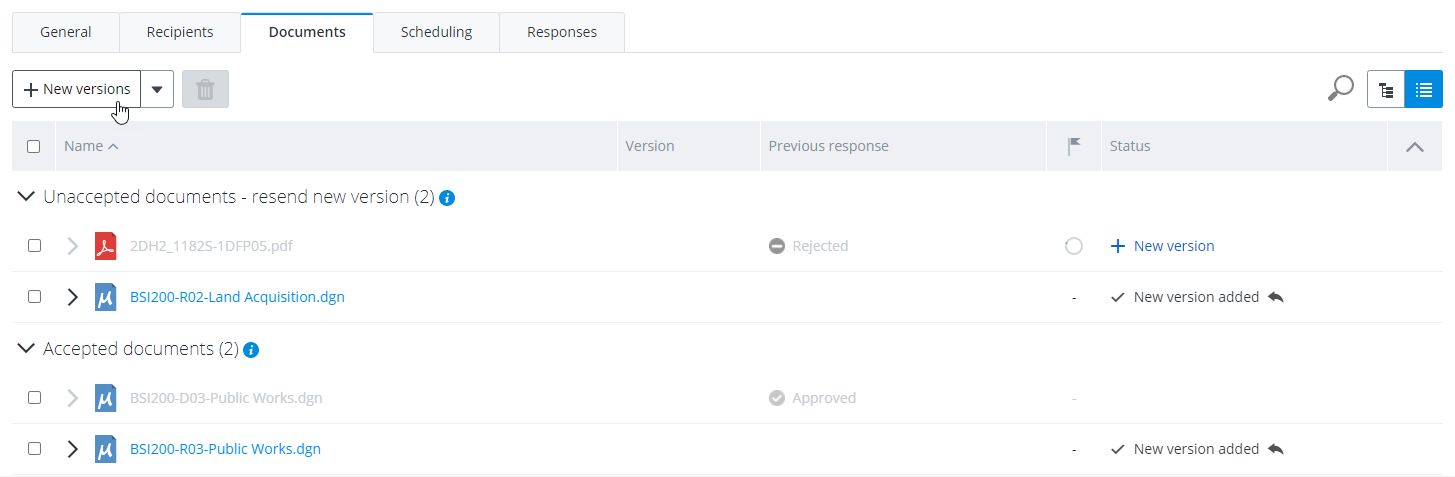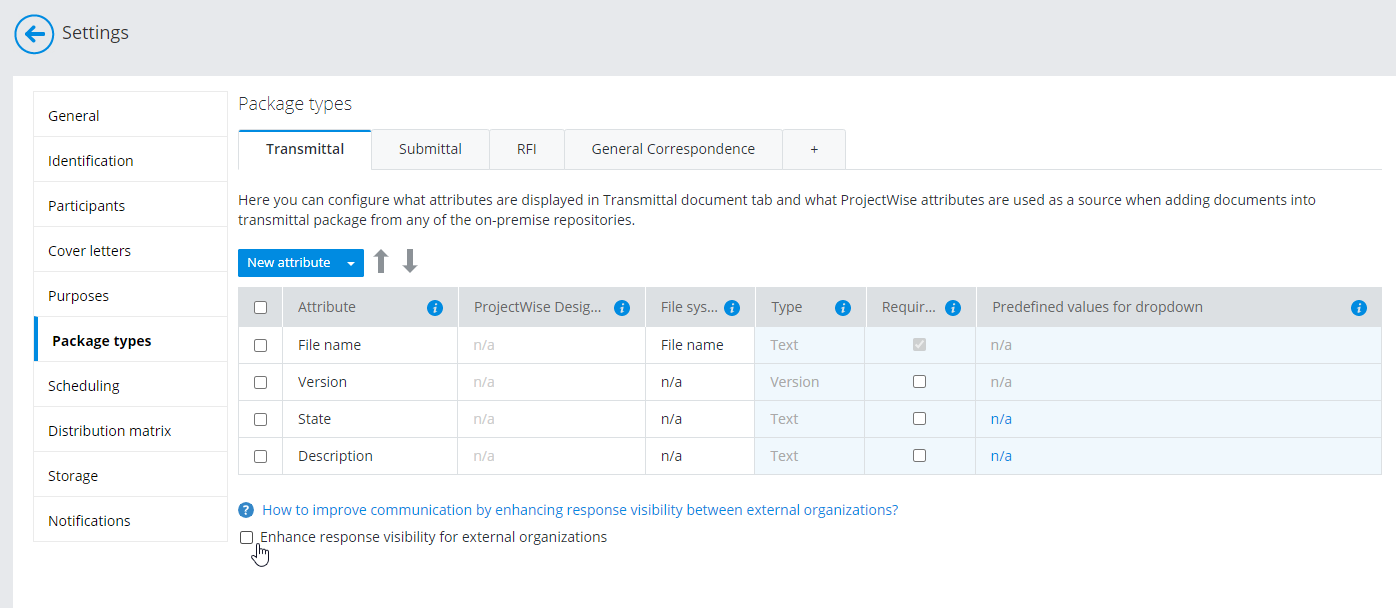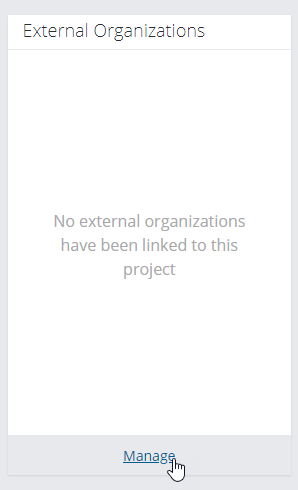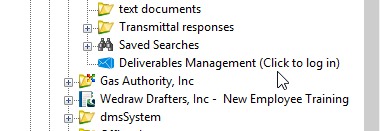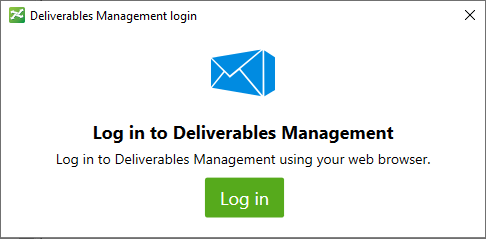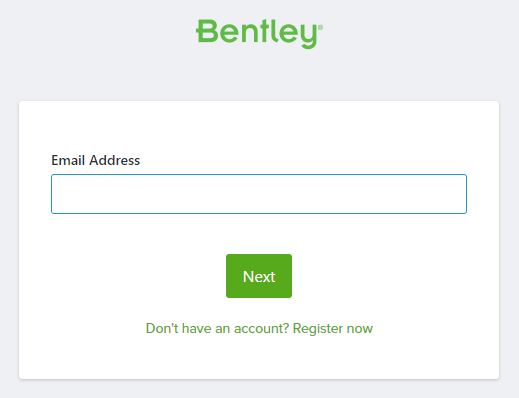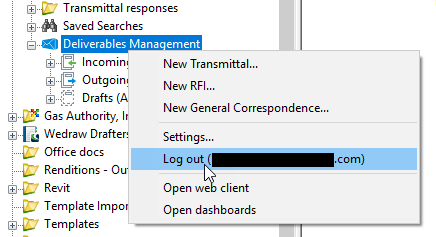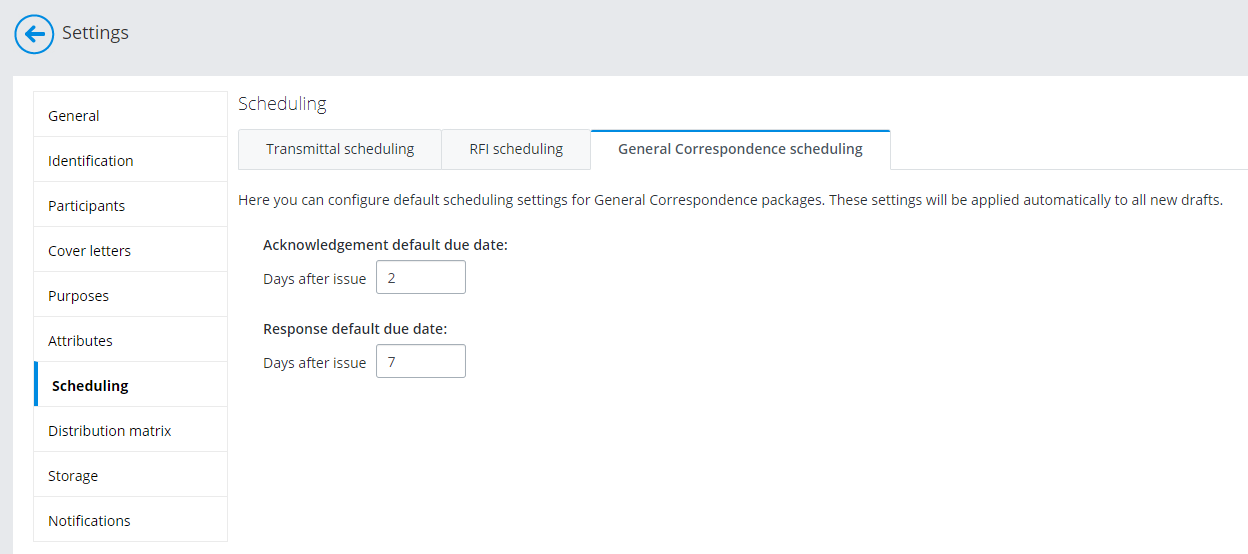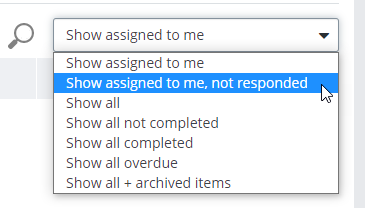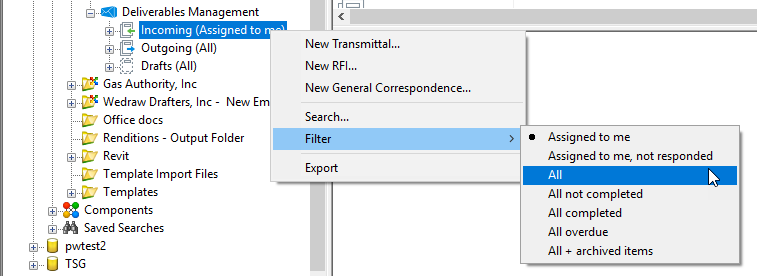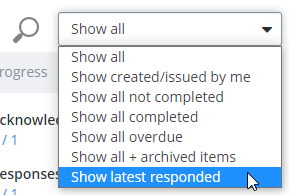New in ProjectWise Deliverables Management CONNECT Edition Update 6
- New PDF Review Workflow and Integration with PDF Markup Service
- Enhancements to the 'Resend New Versions' Feature (portal only)
- Extended Submittal Response Visibility for Recipients from Different External Organizations
- New Location for Inviting and Managing External Participants (Supply Chain Portal)
- New 'Click to log in' Feature in the Connector for ProjectWise Explorer
- General Correspondences Are Now Available in the Connector for ProjectWise Explorer
- Document Code Attributes Are Now Retained When Submittal Documents Are Imported into ProjectWise
- Default Due Dates Can Now Be Set for General Correspondences
- New Option to Check Your Domain SPF Record When Configuring the Sender Email for Notifications
- New Status Filters for Incoming and Outgoing Items
- New Variables for Transmittal Notifications
See below for details.
New PDF Review Workflow and Integration with PDF Markup Service
The new PDF review workflow combines the existing document review workflows of the transmittal and submittal process with PDF Markup Service and Issues Resolution Service integration, allowing team members to work together to identify, fix, and resolve issues for PDFs all within the ProjectWise Deliverables Management environment.
Adding an issue to a PDF (that was opened from a submittal) and then sending the response, all directly from the PDF Markup Service:
See: PDF Review Workflow
Enhancements to the 'Resend New Versions' Feature (portal only)
When you use the Resend New Versions feature to send new versions of documents that have been updated since the original transmittal was issued, a new version of the transmittal is created, however the original documents are no longer included in the new version of the transmittal, as in previous releases. Once the new version of the transmittal is created, all you have to do is add the new versions of documents that have been updated and then issue the transmittal. Also, the documents are now by default divided into two groups in the new version of the transmittal - Unaccepted documents and Accepted documents.
See: To Send Updated Documents in a New Version of the Original Transmittal
Extended Submittal Response Visibility for Recipients from Different External Organizations
A new setting called Enhance response visibility for external organizations has been added to the portal settings (Settings > Package types > Transmittal), which lets you control whether or not one external organization can see the responses of the other external organizations, when a transmittal has been sent to multiple external organizations. This setting is off by default.
When this setting is off and a transmittal is sent to multiple external organizations, only the transmittal author/issuer can see the responses from the external organizations.
When this setting is on and a transmittal is sent to multiple external organizations, then each external organization who receives the submittal can now also see the responses from the other external organizations.
New Location for Inviting and Managing External Participants (Supply Chain Portal)
External participants are now invited to the project through the Supply Chain Portal (Manage External Organizations page) of your ProjectWise project, instead of through the settings of your ProjectWise Deliverables Management Portal. The overall process of inviting and accepting the invitation is basically the same, the main difference is that these external participants can now use all of the services available in a ProjectWise project, not just ProjectWise Deliverables Management.
To invite an external participant, go to the home page of your ProjectWise project and click Manage in the External Organizations pane.
New 'Click to log in' Feature in the Connector for ProjectWise Explorer
After you log in to the datasource in ProjectWise Explorer, you are no longer automatically also logged in to Deliverables Management. This lets you log in to ProjectWise using a logical account, and then log in to Deliverables Management with the appropriate Bentley IMS account. This feature was created so that unaffiliated users (registered Bentley IMS users who do not belong to any registered Bentley IMS organization) would have a way to sign in to Bentley and use Deliverables Management, without using the CONNECTION Client.
To log in, click the Deliverables Management node.
In the Log In window, click Log in.
On the Sign In page, enter your Bentley IMS account email address and click Next and follow the prompts to complete the log in.
If you need to log out, right-click the Deliverables Management node and select Log Out.
General Correspondences Are Now Available in the Connector for ProjectWise Explorer
A general correspondence is a new type of package that is intended for managing various official project communications. General correspondences were previously only a feature of the portal, now they are available in both the portal and the connector.
See:
Sending General Correspondences (ProjectWise Explorer)
Managing Incoming General Correspondences (ProjectWise Explorer)
Document Code Attributes Are Now Retained When Submittal Documents Are Imported into ProjectWise
When a submittal document containing document code attributes is imported into a storage folder that has document code rules applied to it, the document code attributes will now be generated for the imported documents according to the document code rules that are set up in the datasource.
Default Due Dates Can Now Be Set for General Correspondences
In the portal settings you can now set default due dates for general correspondences. (Previously you could only set default due dates for transmittals and RFIs.)
See: Configuring Default 'Due Date' Settings for Acknowledgements and Responses
New Option to Check Your Domain SPF Record When Configuring the Sender Email for Notifications
The default sender email (the email address that ProjectWise Deliverables Management notification emails appear to be sent from) for each project is "noreply@bentley.com". You can change the default sender email if needed in the portal settings (). For example, you can change the domain of the sender email so that the notification emails will appear to have been sent from your own organization instead of Bentley. When you change the domain of the sender email, notification emails have the potential to be blocked by your organization's spam filters, since the domain of the sender email (your organization) does not match the domain of the server that the email was actually sent from (Bentley). Therefore, when changing the sender email domain, a check was added that lets you quickly verify whether or not your organization's domain Sender Policy Framework (SPF) record is configured to allow emails from the IP address 167.89.67.200 (this is the IP address of the Bentley server that sends out the notification emails generated from ProjectWise Deliverables Management).
New Status Filters for Incoming and Outgoing Items
Two new status filters have been added:
- Assigned to me, not responded - for incoming items (portal and connector)
- Show latest responded - for outgoing items (portal only)
Assigned to me, not responded - shows only the incoming items that are assigned to you, and for which a response from you is pending. In the connector, the same status filter has been added to the Filter section of the Search dialog that opens when you right-click the Incoming folder and select Search.
|
incoming status filters in the portal |
incoming status filters in the connector |
Show latest responded - sorts the list of outgoing items so that items with the latest responses are listed first, and items with the oldest responses (or no responses) are listed last.
See:
Searching and Filtering the Outgoing, Incoming, and Drafts Folders
Searching and Filtering the Outgoing, Incoming, and Drafts Tabs
New Variables for Transmittal Notifications
- {Response summary} - used to count all response summary. This variable is used in notification emails generated when a submittal or transmittal is shared with other internal participants using the Send link via email option.
- {Approved Documents Ratio} - counts the number of approved documents
- {Will Not Respond Documents Ratio} - counts the number of documents that were responded with 'Will Not Respond' status