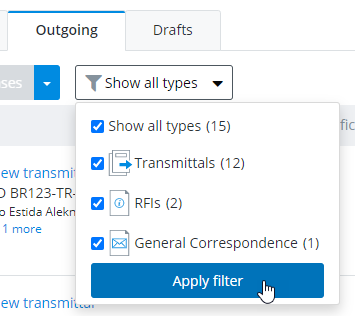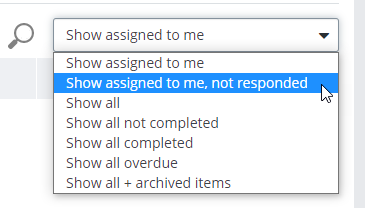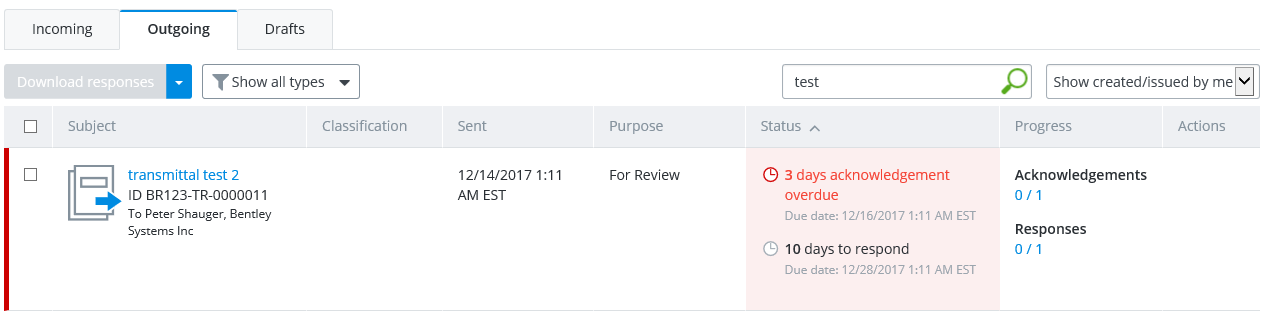Searching and Filtering the Outgoing, Incoming, and Drafts Tabs
You can use filters and searches to find the items you are looking for on the Outgoing, Incoming, and Drafts tabs.
Applying Filters
Filters make it easier to find what you are looking for on a particular tab, by displaying only the items you are interested in seeing, and filtering out (hiding) the rest.
On each tab there are two filters - a type filter and a status filter. The type filter is used to control which types of packages you see on the tab. The status filter is used to further filter the list based on item status. For example, you might filter the Outgoing tab to show only transmittals, and only ones that are overdue. The list of items on the current tab is instantly updated as soon as you change either filter.
To change the type filter, go to the Incoming, Outgoing, or Drafts tab, click the type filter menu, then click the check boxes next to each item type to either show or hide items of that type in the list.
To change the status filter, go to the Incoming, Outgoing, or Drafts tab, select the status filter menu, then select the specific filter option to control which items display in the list.
The status filter options are slightly different depending on the tab you are on.
You can filter the Incoming tab to show these incoming submittals, RFIs, and general correspondences:
- Show assigned to me (default)
- Show assigned to me, not responded
- Show all
- Show all not completed
- Show all completed
- Show all overdue
- Show all + archived items
You can filter the Outgoing tab to show these outgoing transmittals, RFIs, and general correspondences:
- Show all (default)
- Show created/issued by me
- Show all not completed
- Show all completed
- Show all overdue
- Show all + archived items
- Show latest responded
You can filter the Drafts tab to show these draft transmittals, RFIs, and general correspondences:
Searching
Use the search field (next to the status filter) to run a simple text search for incoming, outgoing, or draft items. The search will search all of the property columns of all the items on the current tab for the specified text.
To run a search for items on the current tab, click the Search icon and enter the text you want to search for in the field that opens. The list of items on the current tab is instantly filtered to only show the items that match your search text. The list of items is also automatically updated as soon as you change the search text.
The following image shows a search of all outgoing transmittals, RFIs, and general correspondences (Outgoing tab is selected, type filter is set to Show all types) that you have created (status filter is set to Show created/issued by me) and that have the text "test" in their properties (enter "test" in the search field):