AccuSnap Settings
AccuSnap works in conjunction with the current Snap Mode setting and is similar in operation to the manual method of tentative snap points — minus the button presses. How close to an element or a keypoint that the pointer must be, before AccuSnap finds it, is governed by the Locate Tolerance setting in the Input category of the Preferences dialog. These settings can be further refined by the following settings in the AccuSnap Settings dialog's Feel tab:
Location of snap points on elements still is controlled by the Snap Mode setting.
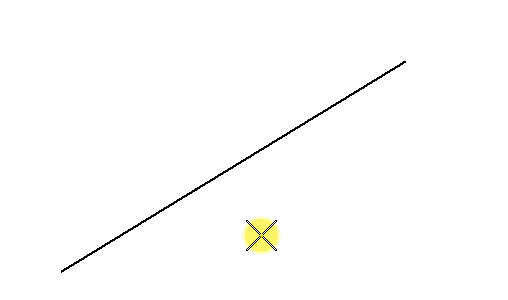
With Show Tentative Hint turned on, and Display Snap Icon turned off — With the pointer within the snap tolerance of an element, AccuSnap shows a prospective snap point with a crosshair (+).When the pointer is within Keypoint Sensitivity range, AccuSnap highlights the element and displays the tentative snap point as a heavy line weight "X". A data point at this stage will be placed at the tentative snap point location.
Settings in the AccuSnap Settings dialog are divided into three tabbed sections — General, Elements, and Feel.
