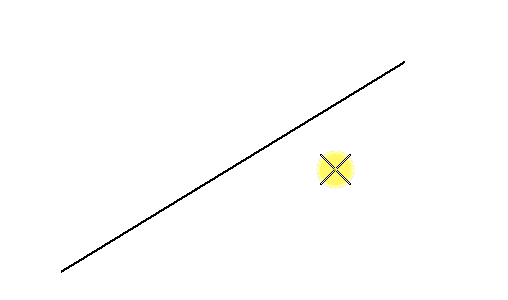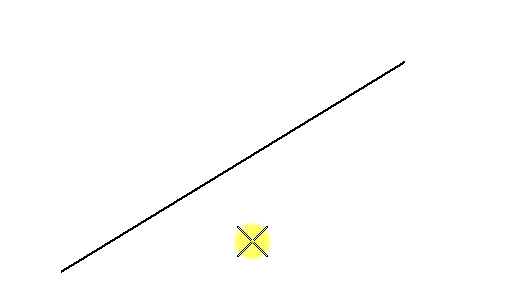General AccuSnap Settings
Settings in this group let you enable/disable AccuSnap and you can define AccuSnap's general working mode. By default, Show Tentative Hint and Display Snap Icon are enabled. Both settings give visual feedback on the snapping point and the current snap mode, respectively. Show Tentative Hint is very useful as it shows you visually where the nearest snap point is, even though the pointer may not be in the near vicinity of the snap point.
Show Tentative Hint — With Show Tentative Hint turned on (the default), and snap mode set to Keypoint or MidPoint snap — as you move the pointer over the elements, AccuSnap finds the nearest snap point and displays its location with a crosshair (if the pointer is not within the keypoint snap tolerance), or a heavy line weight "X", denoting a tentative snap point (if the pointer is within the keypoint snap tolerance). A data point at this stage will be placed at the displayed tentative snap point.
Display Snap Icon — if turned on, the current snap mode icon displays at the snap point, for both the tentative hint and for the tentative point.
Hilite active element — if turned on, the element highlights as soon as AccuSnap locates it and the tentative hint displays. If turned off, the active element highlights only when the tentative snap point is displayed. For polygons the particular segment on which the tentative hint is displayed gets highlighted and not the entire element.
For more information on all General Settings, refer to AccuSnap General Settings.