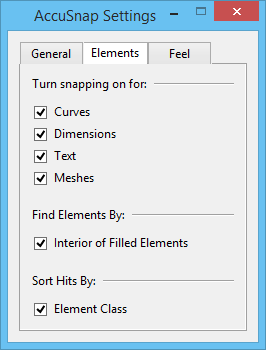AccuSnap Settings Dialog, Elements Tab
Contains controls that turn enable/disable AccuSnap snapping to Curves, Dimensions, Text, or Meshes.
| Setting | Description |
|---|---|
| Curves | If on, AccuSnap can snap to B-spline curves. If off, AccuSnap ignores B-spline curves. In these cases, when the pointer locates a B-spline curve, and Display Icon is turned on, AccuSnap displays an icon indicating that the element is being ignored. |
| Dimensions | If on, AccuSnap can snap to dimension elements. If off, AccuSnap ignores dimension elements. In these cases, when the pointer locates a dimension element, and Display Icon is turned on, AccuSnap displays an icon indicating that the element is being ignored. |
| Text | If on, AccuSnap can snap to text. If off, AccuSnap ignores text elements. In these cases, when the pointer locates a text element, and Display Icon is turned on, AccuSnap displays an icon indicating that the element is being ignored. |
| Meshes | If on, AccuSnap can snap to mesh elements. If off, AccuSnap ignores mesh elements. In these cases, when the pointer locates a mesh element, and Display Icon is turned on, AccuSnap displays an icon indicating that the element is being ignored. |
| (Find Elements By) Interior of Filled Elements | If on, AccuSnap can snap to the interior area of filled elements. |
| (Sort Hits By) Element Class | If on, the order in which AccuSnap snaps to overlapping elements is determined by their class — Primary elements first, followed, in order, by Construction, Pattern, and Dimension elements. |