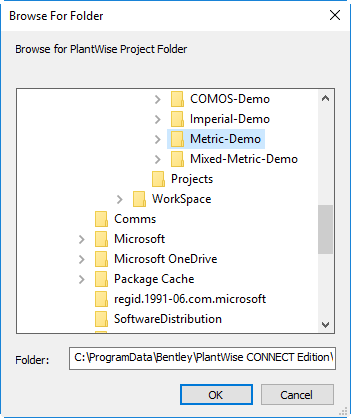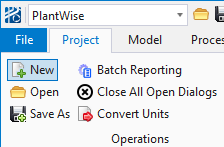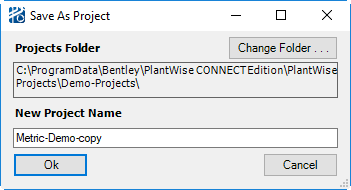Project Menu
Once PlantWise has been started, the first step to working with the program is to either create a new project or open an existing one.
| Setting | Description |
|---|---|
| New… | Opens the New Project dialog (see "New Projects" for a full discussion of creating new projects). |
| Open… | Opens the Browse for PlantWise Project Folder dialog. This dialog defaults to the most previously used project. If another project is desired, you can browse to any local or network directory, via this dialog, to select the desired project. A project is selected by either double-clicking on the desired project name or by first selecting the project by clicking on its name and then clicking Select. Abort the Open… procedure by clicking Cancel. If a project with an active model is already open, the PlantBuilder Close Model dialog opens. After creating a new project or opening an existing project, some menus and menu commands in the Main dialog become active and the name of the currently loaded project is displayed. |
| Save As… | Makes a copy of the open project with all its models and setup data. The Save As Project dialog opens. The name of the new project in entered in the New Project Name field and the project is saved once the OK is clicked. Click Cancel to abort the Save As operation. You can browse for a new parent directory folder in the same manner described in "Browsing for Project Directories". |
| Batch Reporting... | Opens the Batch Reports/Exports dialog where multiple models and reports and/or reports can be selected to be generated in batch mode. Each model will be opened, routed and then the selected reports or exports will be generated. You can select the folder where the output will be saved (see Batch Reporting for details). |
| ProjectWise... | Opens a sub menu that allows you to log in or out of a ProjectWise data source, check in, check out models and projects, or refresh a project folder (see "ProjectWise" for details). |
| Setup... | Opens a dialog containing all the user-settable project-level global constants used by PlantWise (see "Setup Variables" for definition of setup variables). |
| Convert Units... | Opens the Project Units Conversion dialog which allows the project to be converted from using feet and inches to using meters and millimeters and vice versa (see "Convert Units" for details). |
| Data Tables... | Allows you to edit the content of the data tables used by the PlantWise. Refer to Appendix A - Default Data Tables for descriptions of those data tables and an explanation of how to edit their content. |
| Equipment Library... | Accesses equipment definition tools. Equipment definitions including geometry and generic rules for nozzle placement are kept in the equipment Library. The PlantWise comes with a predefined set of equipment, but also has the tools to let you extend and modify this library. The Equipment Library command accesses the tools described in "Equipment Library". |
| User Inline List... | Accesses user-defined inline definitions tools including geometry and placement rules. |
| Close All Open Dialogs | Will close all dialogs. Any changes not Accepted in these dialogs will be lost. |
| Exit | Concludes a PlantWise session. Before exiting, the PlantWise checks if there are any unsaved changes in the currently active model. If so, a request to save the unsaved model is issued (see "Close Model" dialog). Also, if changes to the equipment library have been made and not saved, the program will prompt the you to save the library. |