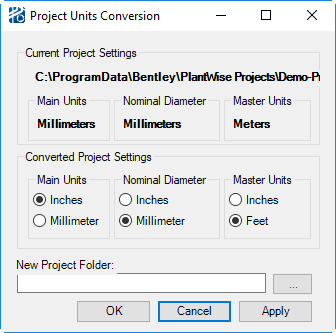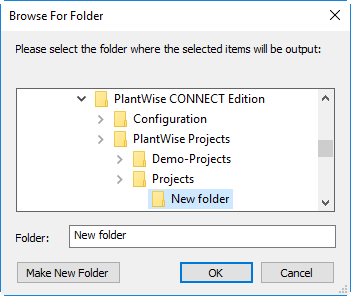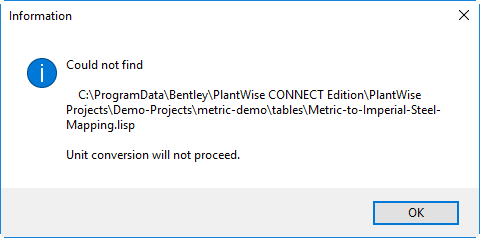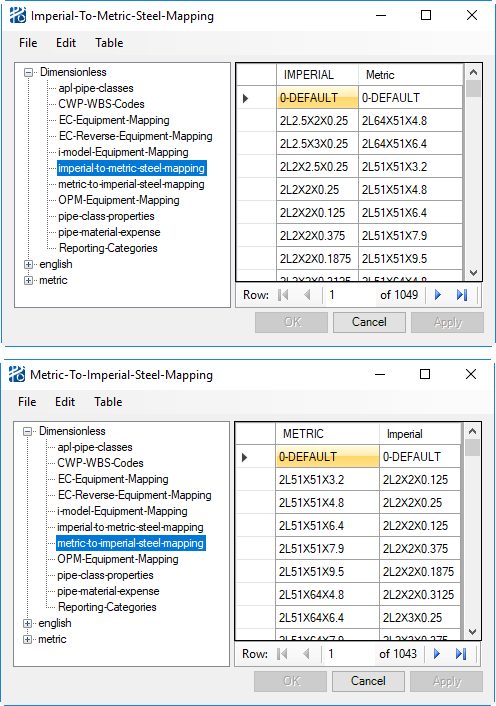Convert Units
The Convert Units... menu entry opens the Project Units Conversion dialog.
Using this dialog, the project’s Main Units and/or Nominal Diameter units of the project can be changed. Changing the Main Units also changes the Master Units.
To select the New Project Folder location click the browse for folder button (...) to the right of the text field. This opens the Browse For Folder selection dialog that allows you to select where the new project be saved.
In this dialog you can select the folder for the output or make a new folder. If you start typing from the root folder (e.g. C:\) in the Folder field, existing folders that match what you have typed get displayed for selection.
In the New Project Folder text field of the Project Units Conversion dialog you can also type or copy and paste the folder name into the text field.
In addition, you can drag a folder from a Windows Explorer window and drop it on the New Project Folder text field.
- Clicking Apply converts the project and leave the dialog open.
- Clicking OK converts the project and close the dialog.
- Clicking Cancel closes the dialog.
During the conversion process if the Main Units are to be converted ,CAD closes and every model opened and, where possible, the dimensions are converted to the new units.
There are limits to the conversion. The User Equipment library will NOT be converted, nor will any equipment geometry input in the script file. Only attributes of each equipment class that are marked as being a dimension value will be converted.
To convert the structural members the data tables imperial-to-metric-steel-mapping.lisp and metric-to-imperial-steel-mapping.lisp are required. The conversion process will be aborted if these tables are missing.
Sample tables are installed in the demo projects and the dpar_master folder in the PlantWise installation Projects folder.
When dimensions are being converted, the pipe-size-conversions.lisp and pipe-size-reconversions.lisp in the Tables\Metric folder of the project will be used to "round" the conversion. For example, using these tables, a dimension of 4 inches in an Imperial project will be converted to 100.0 millimeters in the converted project. Similarly 250.0 millimeters in a Metric project will be converted to 10.0 inches.