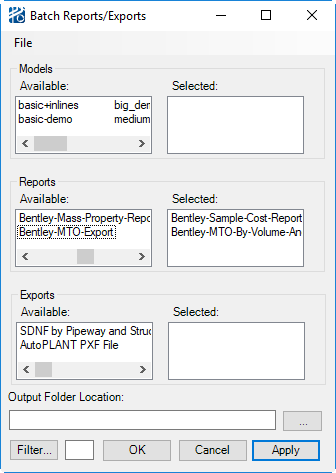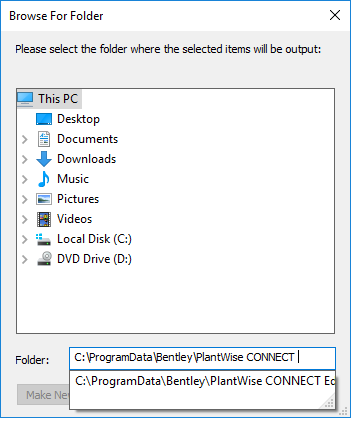Batch Reporting
Batch Reporting allows you to select multiple models and multiple reports and/or exports to be generated. When selections have been made and Apply is clicked, each model is opened, routed, and then the selected reports/exports will be generated for the routed model.
To generate reports or exports select one or more Models from the Available list and drag them to the Selected list. Do the same for the desired Reports or Exports. You can use the <Ctrl> and <Shift> keys to make multiple selections.
If an incorrect object is in one of the Selected lists, simply select it and drag it back to the Available side.
The dialog can be resized to make the list fields wider to accommodate long model or report names.
To limit the number of selections in any of the Available list type a portion of the name and click the Filter... button. You can also press the <Tab> or <Enter> keys to activate the filter. In the example image the list of available reports has been filtered to only show reports that contain "mto". The filter is not case sensitive and is applied to the list that was last clicked on. To revert the list, simply erase the text in the filter field and click the Filter... button again.
To select the output location click the browse for folder button (...) to the right of the Output Folder Location text field. This opens the Browse For Folder selection dialog that allows you to select where the reports and exports be saved.In this dialog you can select the folder for the output or make a new folder. If you start typing from the root folder (e.g. C:\) in the Folder field, existing folders that match what you have typed is displayed for selection.
In the Output Folder Location of the Batch Reports/Exports dialog you can also type or copy and paste the folder name into the text field.
In addition, you can drag a folder from a Windows Explorer window and drop it on the Output Folder Location text field.
The output file names is of the form:
- <Report/Export name> - <Model Name>.txt
If a selected model has Reporting Volumes the output file names is of the form:
- <Report/Export name> - <Model Name> - <Reporting Volume name>.txt
The XMpLant export is named <Model Name>.xml.
The DRV Export saves a Version 7 design file with the name DRV Model Export - <Model Name>.dgn, a DRV Model Export - <Model Name>.dri file, and a DRV Model Export - <Model Name>.drv file in the output folder.
In the Batch Reports/Export dialog the Apply button generates the selected files and the dialog remains open. If OK is clicked the files are generated and the dialog is closed. The Cancel button closes the dialog without generating any files.