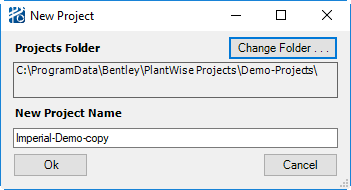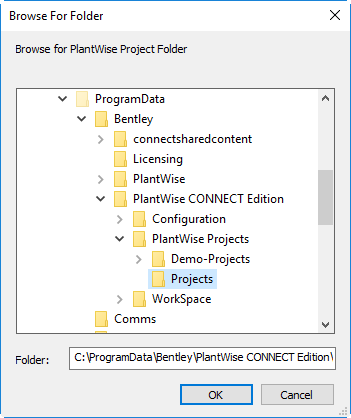New Projects
After selecting the New… command in the Project menu, the New Project dialog opens.
The New Project dialog opens with the location of the Projects Directory selected to the location used for the previous project created. A new location for the project’s folder can be selected in the Browse for PlantWise Projects Folder dialog (described below), opened by clicking on the Change Directory button.
If a new project location was selected, the browser dialog will close once the OK button is clicked, and the New Project dialog will update to show the new project directory. The name of the new project is entered in the New Project Name text field. The project’s name must be a contiguous character string, without any periods ( . ).
After the new project name is accepted, the Project Setup dialog opens (for a detailed description). The data in the Project Setup dialog is initially loaded with the system defaults (see "Setup Variables") and can be adjusted to meet the new project’s requirements.Browsing for Project Directories
In the Browse for Folder dialog, you can select any local or network location for the parent folder for the new project. The parent folder will hold a sub-folder of the new project’s name. A new parent folder can be created by clicking on the Make New Folder button – after the location of that folder has been selected. A new folder will be added to the bottom of the current directory’s list and you can then provides the new name for the folder.