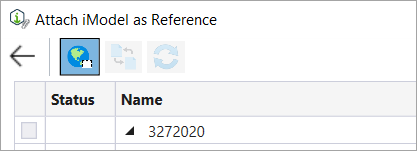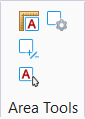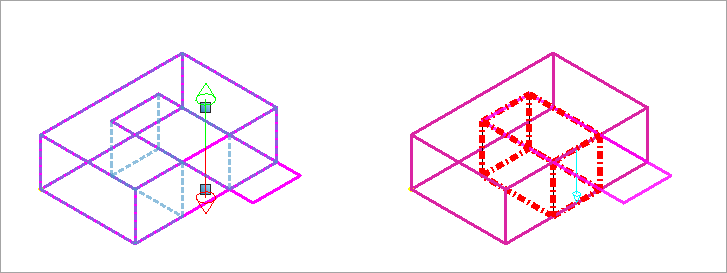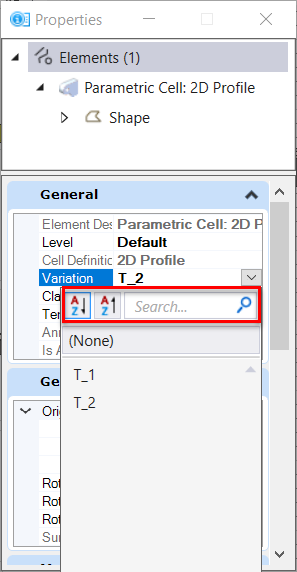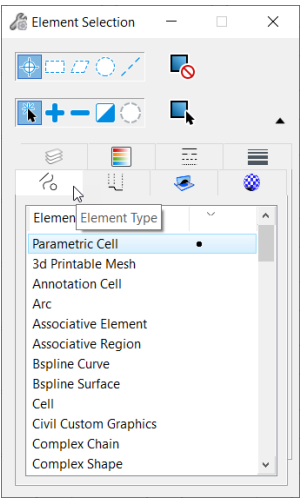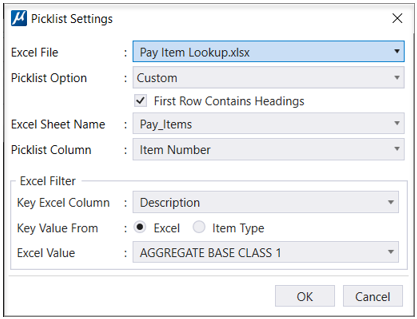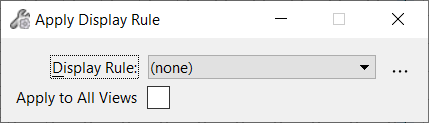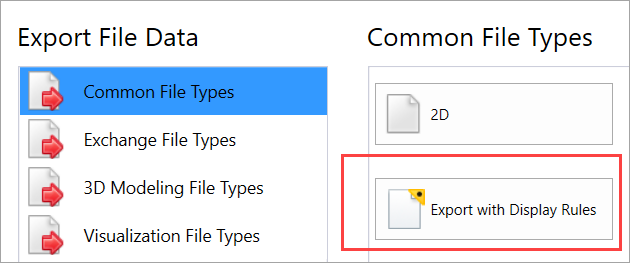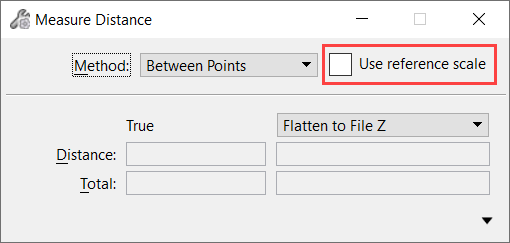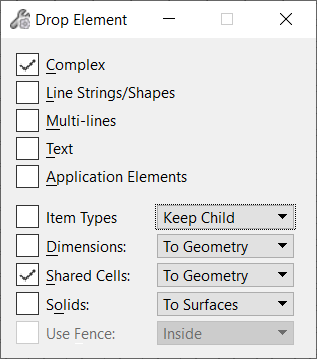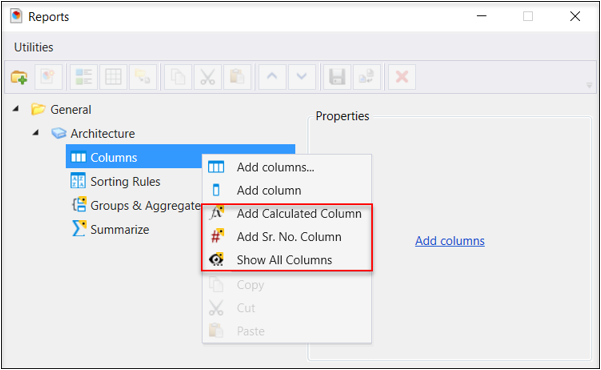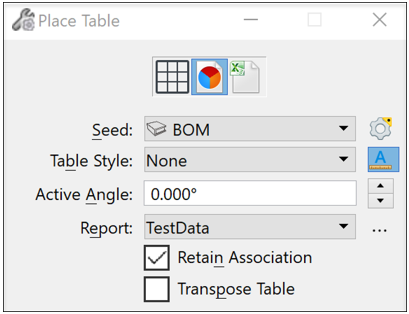New and Changed in MicroStation CONNECT Edition Update 17
This topic summarizes the new features and enhancements in MicroStation CONNECT Edition Update 17.
AEC Transform while attaching an iModel and other Attach iTwin enhancements.
Area Tools
Display Rules enhancements
- See available classes grouped into a list for easy access while adding a new criterion.
- See classes for a selected element while adding a new criterion with the Show classes for selected element option.
- Search quickly for desired classes and properties using the search field.
- Use wild card like operator for filtering Level properties.
Dynamic Preview Symbology
Enhanced Issue Resolution Service features
Issue Resolution Service will now provide you with the latest capabilities. It is now independent of the MicroStation version and will comply with the IRS on the cloud to provide better alignment with iTwin services and latest workflows.
Manage Configuration
You can now create new configurations and manage existing configurations using the Manage Configuration tool. You can create a ProjectWise Drive configuration to work with your project data and synchronize project data to ProjectWise 365 work area connections. You can access Manage Configuration from the WorkPage.
ProjectWise Drive Integration
ProjectWise Drive is now available as a companion application with MicroStation CONNECT Edition. You can access and work on your ProjectWise projects directly from your desktop applications. ProjectWise Drive provides a link between your local computers and the ProjectWise 365 documents and Work Area Connections.
RealDWG 2023 Support
MicroStation CONNECT Edition is now updated to support RealDWG 2023, the latest RealDWG engine for best compatibility. Custom objects and object enablers are also supported.
Remove specific constraints or all constraints from a constrained geometry
Remove All is now renamed as Remove Constraints tool. You can now remove specific constraints or all constraints from a geometry using this tool. Earlier you could remove all constraints at once. But now you can choose the constraints you wish to remove and keep the rest.
Text Favorite Manager - New Field Sub Types introduced
While creating or editing a text favorite, you will now see new Field Sub Type options for Field Types Model Properties and Sheet Index Properties. A new field sub type called References is available for Model Properties and field sub type Index is available for Sheet Index Properties.
Ability to Copy and Paste Rows and Columns
You can now copy the entire selected row(s) or column(s) and paste it next to another row or column using this new capability in Tables.
Ability to Auto update Parametric Cell in the Cell Library
A new option is added to the Cell Library which allows you to Auto-Update Parametric Cells based on the cell selection.
Ability to search and sort variations in the Properties Dialog
You can now search and sort variations in the Properties Dialog. A list of variation is listed that you can sort in an ascending or descending order and search for a particular variation.
Ability to select Parametric Cell through Element Selection Dialog
Ability to define Hierarchical or Conditional Picklist
About Technology Preview Features
(Technology Preview) Apply Display Rules and Export to DGN and DWG/DXF
(Technology Preview) Importing a PDF with vector data
(Technology Preview) Use Reference Scale
(Technology Preview) Ability to Clone Item Types to an Element
You can now clone a single or multiple Item types to an element using the Clone Items feature.
(Technology Preview) Ability to propagate Item Type information while performing drop operation on elements
(Technology Preview) Ability to loft a given profile along closed section curves
You can now create a parametric solid by lofting given closed section curves. You can use the Loft Solid tool in the Create Solids tab in the ribbon for creating a lofted solid.
(Technology Preview) Ability to support Special Characters in Expressions
You can now use spaces, foreign characters, special characters and long strings in Expressions. Previously, foreign characters and spaces were not supported in Expressions and Expressions Builder. Values from both Excel and Look up, strings are displayed with foreign characters and spaces.
(Technology Preview) Ability to Populate an Item Type with Lat/Long properties
You can now use an Item Type Expression to extract the Latitude/Longitude coordinates of an element, so that it can be used, for example, to create smart annotations with Text Fields.
(Technology Preview) Ability to attach Point Cloud files from ContextShare
You can now attach Point Clouds files from the ProjectWise ContextShare platform with this new setting.
(Technology Preview) Ability to edit the value of text driven by Item Type property
You can now directly edit the value of text driven by Item Type property in the Edit Item Dialog. This dialog can be used to edit and update the Text fields created from Item Type property. You can now double click on the text field to open the Edit Item Dialog.
(Technology Preview) Enhancements in the Variables Dialog
(Technology Preview) Enhancements in the 2D Constraint Tools
(Technology Preview) Ability to select Parametric Cell through Right Click Menu
You can now select a Parametric Cell through the Right Click Menu. You can access this menu by selecting a parametric element and right clicking on it. You will see two new options, Select Same Type and Size and Select Same Type.
(Technology Preview) Ability to Edit Parametric Cells in Place
You can now Edit the Parametric Cells placedwithout dropping it or attaching to the cell library.
(Technology Preview) Ability to Use Variables to drive 2D shapes
You can now use parametric variables to drive some 2D shapes directly. When placing blocks, circles, ellipses, arcs and lines you can now use a variable to drive the shapes' geometry. This is independent from constraints, and it is aimed at creating simple parametric shapes quickly and easily
(Technology Preview) Ability to work with Tables and Reports with enhanced features
You can now work with Tables and Reports with the newly improved features
- Ability to Place Report as
Table using Table Seed: Advanced Setting:
The Advanced setting in the Place Table tool lets you predefine the layout and titles of headers and columns in the table. The values in the table can be edited once placed.
- Transpose Tables
- Table Style
Deprecated Features
Publish iModels - Publishing to iModel versions 1.5, 1.6 and 2.0 is no longer supported.
V7 Workmode - Saving As V7 and Editing V7 files. (V7 files can be opened as Read-only).
RPC cells content library