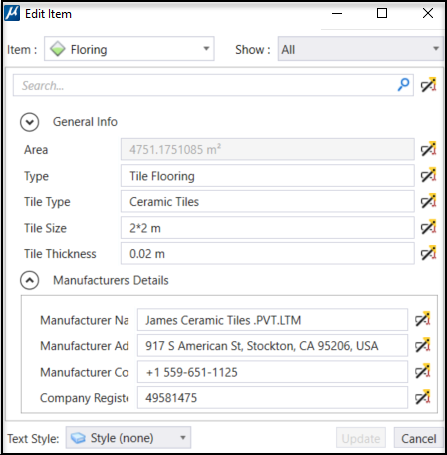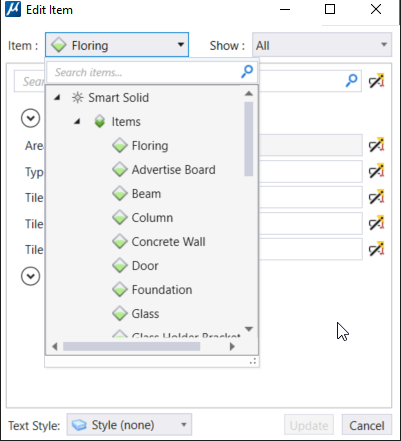Edit Item Dialog
Used to manage properties of item type/s associated with an element (including cells).
You can access this tool from the contextual menu that is
displayed on right-clicking on an element with
Item Type attached.
Note: For parametric
cells, Edit Item option will show in the right-click contextual menu only if
item type is attached directly to the cell after placement. If Item Type is
attached to the cell or its variations in the cell library, this option will
not show in the contextual menu after placement."
Note: (Technology Preview)
You can edit the value of text driven by Item Type property in the Edit Item
Dialog. The dialog opens when you double click on the Text Field associated
with an Item type. You can also view and edit the
Item Type Text in the Edit Item dialog available
in the
Attach Item Dialog properties section.