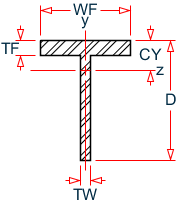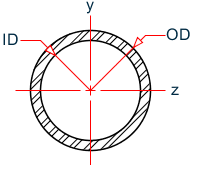Add / Assign section dialog
This dialog is used to add and assign sections to members. Existing sections in the model can be used or new sections can be added to the model.
The Add section dialog opens when the Add
section tool in the Sections and Materials
group on the Catalog ribbon tab is selected. 
The Assign section dialog opens when the
Section tool in the Assign
properties group on the Member ribbon tab is
selected. 
Material
When using the Assign section dialog, you can also assign a material simultaneously
Standard Type
Prismatic Type
External type
| Property | Value |
|---|---|
| Table | Select the table name from the user property table file. The drop-down list contains the names of all tables in the file. |
| Source file | Displays the user property table (.upt) file selected when the + button is clicked. Click the X button to remove this file in order to change this. |
| Shape | Displays the shape type read from the selected user property table file. |
| Name | Select one of the profile names read from the file. |
| Dimensions | Displays the read-only dimensions for the selected profile name. |
| Properties | Displays the read-only section properties for the selected profile name. |
Generic type
| Property | Value | ||||||||||||||
|---|---|---|---|---|---|---|---|---|---|---|---|---|---|---|---|
| Name | Type a section name for the generic section. | ||||||||||||||
| Dimensions |
|
||||||||||||||
| Properties |
|
Existing Sections
If you select User database as the Source, you can select an existing section from your model or custom user database.
| Property | Value |
|---|---|
| Type | Select either Prismatic, Custom, or Generic as the shape type. |
| Shape | For Prismatic or Custom shapes, select the template. |
| Section name | A list of previously added sections in the model is available here. |