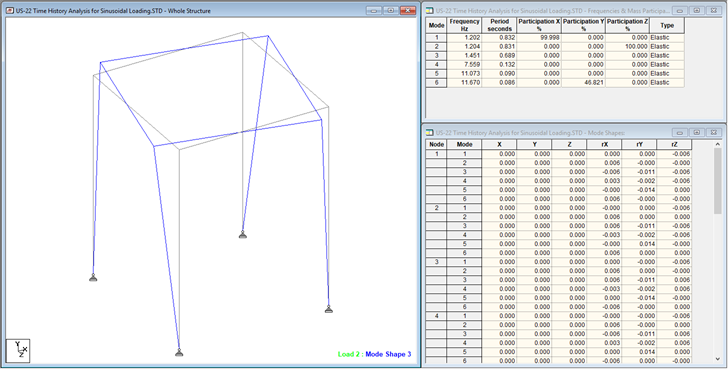To display the mode shape diagram and a table of mode
shape data, use the following procedure.
Mode shapes are
available for models with dynamic load cases.
Tip: You can limit the number of modes included in the
Postprocessing results in the
Results Setup dialog
Modes tab.
-
Either:
- on
the
Results ribbon tab, select the
Mode Shape tool in the
Dynamics group

- on
the
Results ribbon tab, select the
tool in the
Dynamics group
- select the
Dynamics page in the
Postprocessing workflow bar
The
Mode Shape tool is only active if the current
load is a dynamic load case.
The mode shape for the currently selected mode
and load case is displayed.
If you selected the Layout or the Page control, the
Frequencies & Mass
Participation and
Mode Shapes tables are also
displayed.
- Optional:
Select a different
Load in the
View Results group on the
Results ribbon tab.
- Optional:
Select a different
Mode in the
Dynamics group on the
Results ribbon tab.
This option is only active if the current load is a
dynamic load case.
You can control the color and display of the mode shapes diagram from the
Load and Results tab of the
Diagrams dialog.