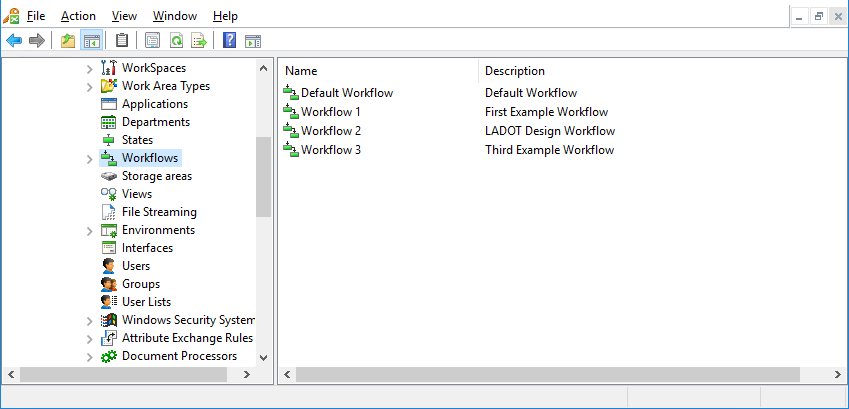Working with Workflows and States
A workflow is an ordered group of milestones called states, through which a document passes on its way to completion. Workflows are created in ProjectWise Administrator and can be assigned to folders and work areas as needed in ProjectWise Explorer. Access control security settings can be applied to a workflow, and to each state in a workflow, so that only certain users have access to a document when it is in a particular state. (See ProjectWise Access Control.)
When a workflow is first assigned to a folder or work area, the documents in that folder or work area are placed in the first state of the workflow. When a document completes its first milestone, the user working on the document sends it to the next state in the workflow. Users with access to that next state can then begin working on the document. The process continues until the document passes through all states in the workflow and is considered to be finished. Users with appropriate permissions and user settings can then mark the document as Final (also referred to placing the document in final status) to indicate that the document has reached the end of the workflow. Documents that are marked as Final are read-only, to prevent anyone, regardless of permissions, from further modifying the document. Users with appropriate permissions can also remove final status from a document if needed.
Before creating a workflow, you should outline the states you want to include in the workflow. For example, you might want all of your documents to have a Draft state, a First Review state, a Revisions state, and a Final Draft state. Workflows and states are created independently from each other, so you can either create an empty workflow to which you will add states later, or you can create your states first and then create the workflow that will contain them. A particular state can be added to more than one workflow, so if you have multiple workflows, you can reuse your individual states as needed across multiple workflows in the same datasource.
A state's properties can be viewed and modified either from the list of states under the States datasource node, or from within the workflow it has been added to. General properties (name and description) can be modified from either location, but only messaging agents can be added to a state when the state is opened from under the States node, and only folder and document security settings can be applied to a state when the state is opened from the workflow it has been added to. If you modify the name or description of a state, whether from a workflow or from under the States node, the change is updated in all places the state exists.