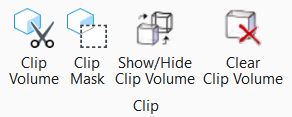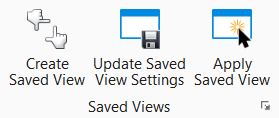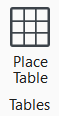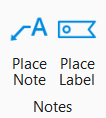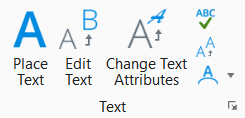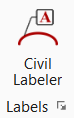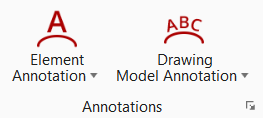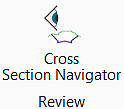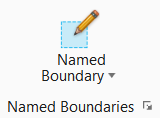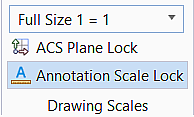Select
OpenSite Designer
Drawing Production from the picklist.
Note: Select a link to
"jump" to the desired Drawing Production group.

Drawing ribbon
interface
The menu changes to
OpenSite Designer
tools organized into ribbon tabs to find the following tools,
element selection, clip volume, saved views, tables, notes, text, annotations,
and named boundary tools.
Clip
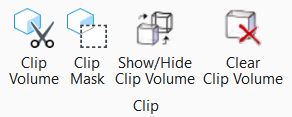
Clip
group
| Setting
|
Description
|
|
Clip Volume
|
Create a clip volume.
|
|
Clip Mask
|
Mask the display of elements in a view that are
located within the region of a clipping element.
|
|
Hide/Show Clip Volume
|
Change the display of a view's clip volume
element.
|
|
Clear Clip Volume
|
Remove the current clip volume from a view.
|
Saved Views
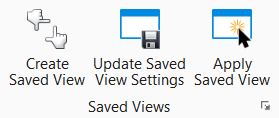
Saved Views
group
| Setting
|
Description
|
|
Create Saved View
|
Create a saved view.
|
|
Update Saved View Settings
|
Update the saved view.
|
|
Apply Saved View
|
Apply the saved views.
|
Tables
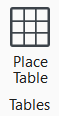
Tables
group
| Setting
|
Description
|
|
Place Table
|
Place a table.
|
Notes
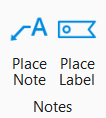
Notes
group
| Setting
|
Description
|
|
Place Note
|
This tool places a note.
|
|
Place Label
|
This tool places a label.
|
Text
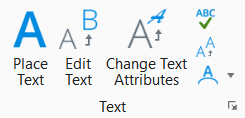
Text
group
| Setting
|
Description
|
|
Place Text
|
Place text in the design.
or
Fill in empty text nodes.
|
|
Edit Text
|
Edit a text or text node element to replace,
add, or delete characters.
|
|
Change Text Attributes
|
Change selected text-specific element attributes
of a text or tag element(s).
|
|
Spell Checker
|
- Place Text Along
- Used to place text relative to line segment (line element or segment of a
line string, shape, or multi-line).
- Find/Replace
Text - Used to search all the text in a DGN file for any sequence of letters
and numbers and replace some or all instances of the text with other text.
- Display Text
Attributes - Used to display the attributes of a text or multi-line text node
element.
- Copy/Increment
Text - Used to copy and increment a text element that contains numbers.
- Copy Enter Data
Field - Used to copy the contents of one enter data field to another.
- Copy/Increment
Enter Data Fields - Used to copy and increment the contents of an enter data
field that contains numbers into another enter data field.
- Fill In Single
Enter-Data Field - Used to fill in or change anenter data field .
- Auto Fill In
Enter Data Fields - Used to fill in all empty enter data fields in a view.
- Change Case -
Used to change the case of a piece of text.
- Update All
Fields - Used to update all fields in the text elements in the active model or
file.
- Drop Text - Used
to convert the text characters in a text element to the individual elements
that are used to draw the characters - lines, line strings, arcs, ellipses, and
shapes.
|
|
Match Text Attributes
|
Set the active text settings the same as the
attributes of a text element.
|
|
More
|
Used to place
a text element with position related to another element.
|
Labels
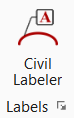
Labels
group
| Setting
|
Description
|
|
Civil Labeler
|
This tool provides an out of
the box Civil Labeler.xml file.
|
Annotations
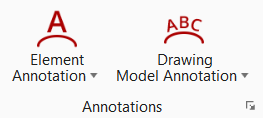
Annotations
group
| Setting
|
Description
|
|
Element Annotation
|
|
|
Drawing Model Annotation
|
|
Review
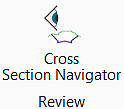
Review group
Named
Boundaries
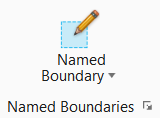
Named Boundaries
group
| Setting
|
Description
|
|
Named Boundary
|
Manages, views and applies
named boundaries and named boundary groups.
|
Drawing
Scales
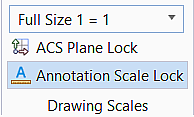
Drawing
Scales
| Setting
|
Description
|
| Annotation Scale
|
Allows you to
set the scale factor for text and dimensioning.
Note: To Know
more details about " Annotation Scale Lock"click
Here.
|
|
ACS Plane Lock
|
Allows you to
forces each data point to lie on the XY-plane of the active auxiliary
coordinate system, setting all Z-coordinates to zero. This concept applies only
to 3D files.
Note: To Know
more details about" ACS Plane Lock"click
Here.
|
|
Annotation Scale Lock
|
Allows you to
turn on a lock to the scale factors on the annotation scale.
Note: To Know
more details about " Annotation Scale Lock"click
Here.
|