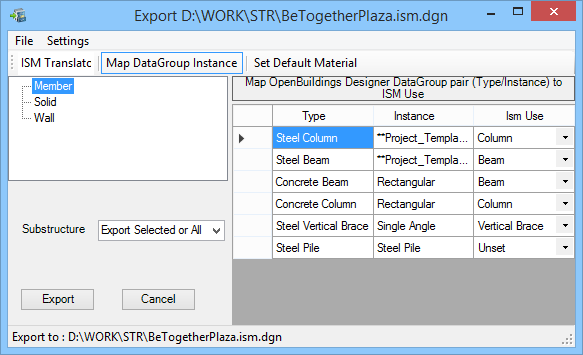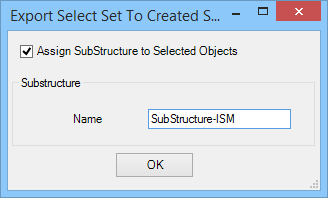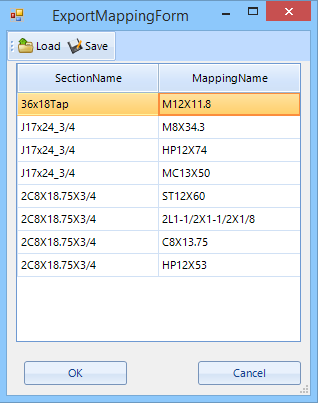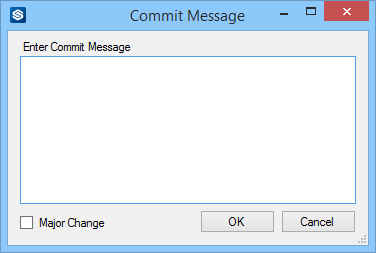ISM Export dialog
Used to export Structural members and changes to Structural members to ISM (Integrated Structural Model) repository files (*.ism.dgn).
Accessed from:Note: When a
subset of structural members in the model are selected with Element Selection
tool, the Export Select Set to Created SubStructure dialog opens before
proceeding to the ISM Export dialog.
This dialog allows setting a substructure name to the objects in
the selection set. The Name entered is assigned to the substructure formed of
objects in current selection set being exported. Such names will be available
in the Export dialog to select from the Substructure list prior to export.
| Setting | Description |
|---|---|
| Opens an ISM Export save as dialog with file filter set to ISM repository files (*.ism.dgn). | |
| Opens an ISM Export open dialog with file filter set to ISM repository files (*.ism.dgn). | |
| Closes the ISM Export dialog without saving changes. | |
| When checked, a log file is created. | |
| When checked, Design History functionality is enabled for tracking changes to the DGN file. This differs from the ISM Design History tracking that occurs by default when changes are made to *.ism.dgn repository files. | |
| When checked, Structural members in attached reference files are exported. | |
| Opens the Export Mapping Form dialog which is used to scan the model or sub-model being exported and then map OpenBuildings Designer section definitions with Structural Synchronizer section definitions. You can then save the mappings as text files for reuse. | |
| ISM Export tool bar | Located just below the menu bar, the ISM Export tool bar is used to change the display of the
ISM
Export dialog to allow manipulation of the available settings.
|
| Structural Types | Displays types of Structural members being exported (member, wall, solid, etc). Selecting from the tree view acts as a filter, updating the member table. |
| Substructure | Displays the available substructure names in the pull down list; select one to export selected substructure (that were created and named for selected structural members in ISM Import), or select the Export Selected or All option to export the entire structure. |
| Member table | Displays mapping information between OpenBuildings Designer member definitions and ISM
definitions. The active model is scanned for elements containing Structural
data, and then that information is mapped to the closest ISM usage definition
available.
|
| Default Material Grade | Used to define a default material grade prior to
export for members which do not have a material grade property defined. The
Structural Material Grade property is used to define the ISM steel or concrete
material name. Members exported without a material grade property defined are
not assigned an ISM material. The ISM material name is used to support Import
mapping of material and ISM usage to OpenBuildings Designer's DataGroup System.
|
| Export | Begins the export process which includes:
Note: If your
workset contains multiple buildings, the
Select Building
dialog is opened prompting you to select a building from the list
of building definitions.
|
| Cancel | Closes the dialog without exporting. |
| Messages area | Displays the target *.ism.dgn repository file name and path. |
 (
(