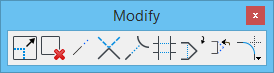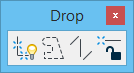Manipulate Toolbox
The tools in the Manipulate toolbox are used to copy, move, resize, rotate, mirror, create arrays, align and stretch elements.
All tools in a toolbox are not always visible by default. To see all tools, right-click in the toolbox and select Show All from the menu.
| To | Select in the Manipulate toolbox |
|---|---|
| Copy an element(s). | Copy Element |
| Move an element(s). | Move Element |
| Resize an element(s) by the active scale factors. | Scale |
| Rotate an element(s). | Rotate |
| Mirror an element(s). | Mirror |
| Copy an element(s) many times to create a rectangular or a polar (circular) array. | Construct Array |
| Align an element(s) to an edge of another element. | Align Edges |
| Stretch an element(s) | Stretch Element |
| Move or copy an element with the sides of the copy parallel to the original. | Move/Copy Parallel |
| Move an element(s) in a defined direction until it contacts an existing element in the model. | Move to Contact |
| Modify element geometry. | Modify toolbox (Modify Element) |
| Break up complex elements into simpler components and to remove association points between elements. | Drop toolbox (Drop Element) |
Note: With the Element Selection tool active, you can right-click on an element to open a menu with options to copy, move, scale, rotate, mirror, delete, or display the properties for the selected element(s).
Note: To manipulate an attached reference with these tools, you must first turn on the attachment's Treat Attachment as Element for Manipulation setting.