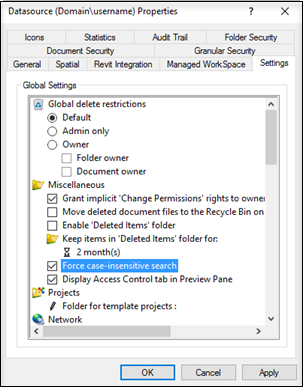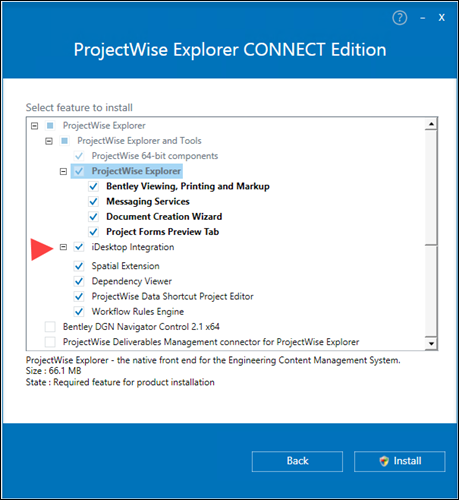Deployment Guide Intro:
This document:
- is intended to provide recommendations and implementation guidance for integration of the ProStructuresCONNECT Edition into a ProjectWise Environment.
- is intended to provide the best path to integrate ProStructures CONNECT Edition with ProjectWise CONNECT Edition.
- will focus on topics concerning ProjectWise Configuration integration and ProjectWise association. Please refer to ProjectWise documentation for topics not addressed.
- Acronym: CSB = Configuration Settings Block
Restriction and Limitations integrating with a ProjectWise Managed Configuration
- ProStructures CONNECT Edition is compatible with a ProjectWise Design Integration Server CONNECT Edition and requires a ProjectWise Explorer Client CONNECT Edition or later.
- ProjectWise Managed Configuration does not support an offline or briefcase mode. ProjectWise Managed Configuration requires an active connection to a ProjectWise server.
- ProjectWise Managed Configuration is a thick-client solution and is not supported with ProjectWise Web Parts (SharePoint Web parts).
- For ProjectWise Managed Configuration , ProjectWise administrators and users are encouraged to set the user option to "Leave Local Copy on check in." . This will improve operational performance for large projects. If changes in files are detected, ProjectWise will synchronize as required.
- The WorkSpace and WorkSet configuration files must be included in the ProjectWise Managed Configuration. Meaning, the CONFIGURATION (root)/WORKSPACENAME/WORSETNAME along with the associated configuration files must be managed in ProjectWise. You cannot separate the WorkSets from the WorkSpaces. This is a limitation of the generation of the managed configuration.
- WorkSpace and WorkSet Configuration files located in ProjectWise are automatically processed and are incorporated as part of ProjectWise Managed Configuration. Diligence is required to ensure the configuration files contained within ProjectWise do not contaminate the ProjectWise Managed Configuration.
- The Managed WorkSets and Sheet Sets require access to the WorkSetName.dgnws file. With the first implementation of a Managed Configuration it is recommended to store the .dgnws files outside of the Managed Configuration. This can be done by setting the variable, _USTN_WORKSETSDGNWSROOT to a shared location outside of ProjectWise.
- When working with ProjectWise Managed Configuration, it is recommended that users access files through the ProjectWise Explorer and not through application shortcuts in the start menu, quick launch toolbar, or desktop. These application shortcuts will open the application in an unmanaged mode and require the application to restart when opening a managed file.
- The ProjectWise environment can be configured for a "Captive" environment. (When working in integrated applications, the term captive environment refers to the state of integration when the user cannot save documents to or open documents from the local file system. They are "captive" to working in the ProjectWise environment). Please consult your ProjectWise implementation team and/or administrators before configuring ProjectWise for a "Captive" environment.
- This is the first time ProStructures is supporting managed configuration. If you have an existing ProjectWise workspace deployment, please note that ProStructures datasets are not intended to be backwards compatible. Therefore, we encourage user to create a separate managed configuration for ProStructures CONNECT Edition
Before You Begin
A fully operational and configured ProjectWise CONNECT Edition server and a defined datasource must be available. Access to ProjectWise CONNECT Edition and the ProjectWise CONNECT Edition applications with corresponding administrator privileges is also required. Please consult your ProjectWise implementation team and/or administrators before initiating ProjectWise Managed Configuration.
Install and configure ProStructures onto a client workstation. This will ensure that the application workspace has all the required components for your application prior to importing it into ProjectWise. Use this client to complete the instructions in this document.
Desktop integration
As previously mentioned, w hen working with ProjectWise Managed Configuration, it is highly recommended that users access files through the ProjectWise Explorer and not through application shortcuts in the start menu, quick launch toolbar, or desktop. Therefore, unlike MicroStation, ProjectWise Desktop integration is disabled by default within ProStructures.
Local Disk Space
In a ProjectWise Managed Configuration, documents from the ProjectWiseServer are downloaded to the local machine and made available to the intended applications. The local machine may require a significant amount of available disk space to accommodate several WorkSets, datasets and other supporting documents.
Once project documents are local, the exchange between theProjectWise Server and the local machine are conducted using Delta file transfer. Delta file transfer is aProjectWise technology that improves performance when sending large files over networks by only sending the changes needed to update the file, rather than the entire file. This local repository can easily be managed by the Local Document Organizer, found in Project Explorer (Tools> Local Document Organizer…).