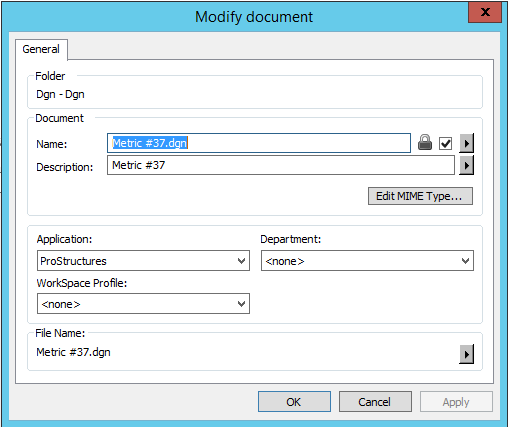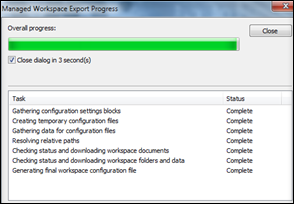Step 7: Test & Validate
To test or
validate your Integration, in the
ProjectWise Explorer,copy a ProStructures DGN from local folder to
ProjectWise project in below folder
path…pw:\\qa3-yogeshb1.bentley.com:PS_ManagedWS\Documents\PSCE_Managed_Configuration\WorkSpaces\USA_Canada_Metric\WorkSets\ExampleMetric\Dgn
Set the file to be associated to the ProStructures application. This can be achieved by selecting the DGN file in ProjectWise Explorer, then selecting the Modify option from the right-click menu. In the Modify document dialog, select ProStructures from the drop down list under "Application:" Select OK to complete the association.
Double click on the DGN file to open it. If it is properly configured, you should see the Manage Configuration Export Progress dialog, indicating the initial workspace download.