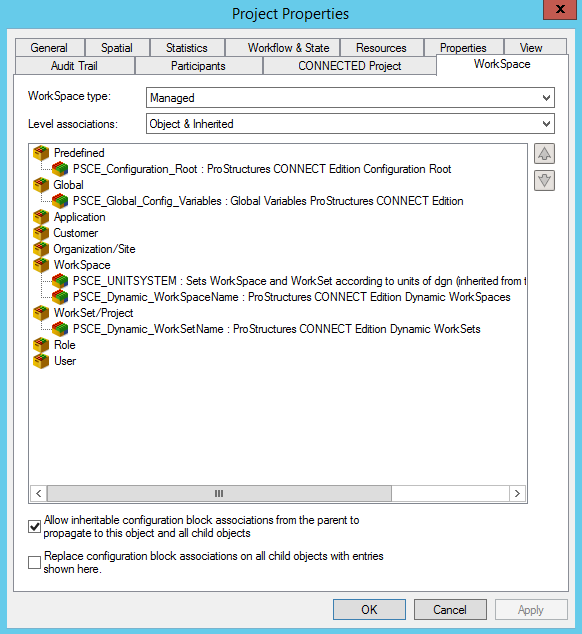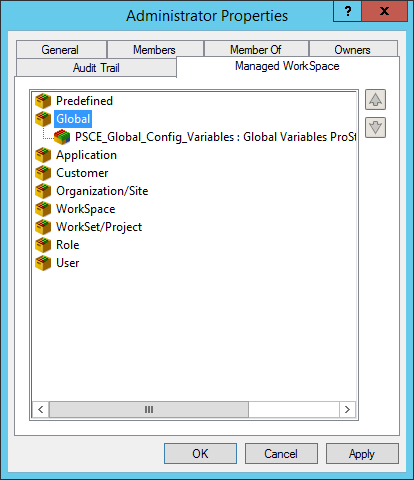Step 6: Link CSBs to WorkSets
In the ProjectWise Explorer, locate the WorkSet directory. (For example: pw:\\<server name>:<datasource name>\Documents\PSCE_Managed_Configuration\WorkSpaces\USA_Canada_Metric\Worksets\ExampleMetric), right-click, and get the properties of this folder. Select the WorkSpace tab.
- Associate the Predefined WorkSpace with the predefined CSB called "PSCE_Configuration_Root".
- *(Optional) - Associate the Global WorkSpace with the Global CSB called "PSCE_Global_Config_Variables".
- Associate the Project WorkSpace with the appropriate WorkSpace CSB called "PSCE_Dynamic_WorkSpaceName".
- Associate the Project WorkSet with the appropriate WorkSpace CSB called "PSCE_Dynamic_WorkSetName".
The result should be similar to the image below. (with/without Global_Variables, Personal Workspace or optional dataset extensions).
Personal workspace settings allow user-specific workspace configuration for Managed Configurations. By default, you may not have Personal workspace associated if there is nothing defined in your personal workspace, once something is defined in the personal workspace it is automatically associated. (To review the contents of your personal workspace CSB, in ProjectWise Explorer file menu select , select the Personal Workspace tab.
Link CSBs to Groups
ProjectWise CSBs can be linked to Groups. For example, since the PSCE_Global_Config_Variables CSB contains _USTN_DISPLAYALLCFGVAR, which is often considered an administrative configuration, this CSB could be added to the Administrative User Group instead of the Project. This would make it applicable to only administrative users. To implement this option, be sure NOT to link the PSCE_Global_Config_Variables CSB to the project and complete the following steps in the ProjectWise user group.
The result should be like the image below.