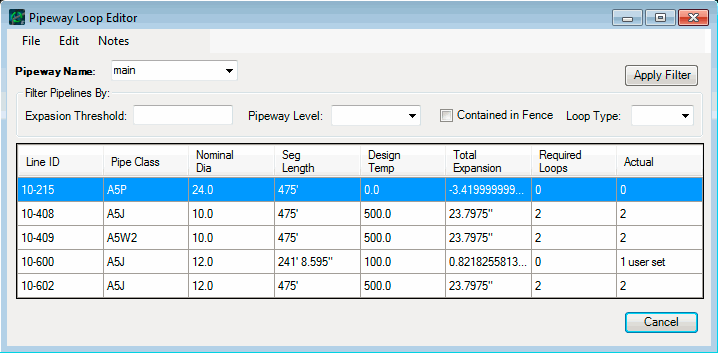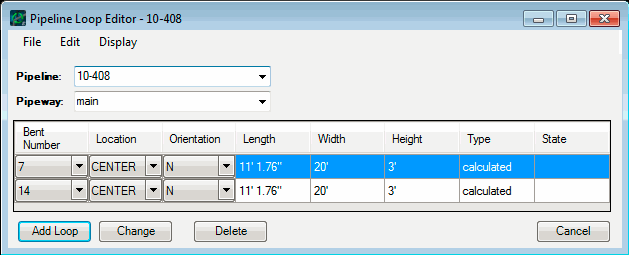Expansion Loop Editors
The Pipeway Loop Editor
The Pipeway Loop Editor shows the loop data for a selected pipeway. You can select a pipeway from the Pipeway drop-down list. The dialog lists the following information for lines on the pipeway needing loops: Pipe Class, diameter (Nom Dia), segment length (Seg Length), Design Temp, Total Expansion, required number of loops (Reqd Loops), and Actual number of loops.
You can also filter the pipeline list. To filter the list, click on the Apply Filter button after selecting what criteria to sort the list by: Expansion Threshold, Pipeway Level, pipes Contained in Fence (pipes either fully or partially inside a CAD fence, depending on fence type), and/or Loop Type. There are four choices for loop types:
- All loops
- Loops Calculated by the AutoRouter
- Loops dimensioned and located by the User
- Loops on Frozen pipelines
Pipeway loop commands are executed through the Edit menu:
- Pipeline Loops opens the Pipeline Loop Editor for the selected pipeline (see figure below).
- Pipeline opens the Pipeline Editor for the selected pipeline.
- Pipeway opens the Pipeway Builder.
- Delete from List deletes the selected pipeline from the loop list in the editor.
- Remove All Loops for Listed Pipelines sets the Actual number of loops to zero for all lines in the (filtered) list and deletes the loops from the Pipeline Loop Editor.
- Remove All Pipeway Loops sets the Actual number of loops to zero for all the lines on the selected pipeway.
- Apply Loops sets the number of Actual loops to that of the required loops and those loops will be included the next time the listed pipes are routed.
- Cancel Loops prevents loops from being routed while maintaining their definitions in the Pipeline Loop Editor.
There are two other menus on the Pipeway Loop Editor, File and Notes.
- The File menu allows you to:
- The Notes menu opens a text window that contains a summary of the expansion loop principles.
The Close button at the bottom of the dialog closes the editor.
The Pipeline Loop Editor
The Pipeline Loop Editor lets you edit individual loops on a pipeline in a specified pipeway. You select the desired pipe run from the Pipeline and Pipeway drop-down lists. Loops on that pipe run are then listed in the table.
You can add loops to a pipe run by providing the pipeway bent number (Bent No.), Location (either side of bent or centered over bent), orientation (Orient), Length, Width, and Height information in the fields above the table and the clicking the Add button.
Loops can be edited by selecting the loop in the table and changing the appropriate fields and clicking the Change button.
Loops can be deleted by selecting the loop in the table and clicking the Delete button.
The Close button closes the dialog.
There are two menus on the Pipeline Loop Editor, File and Edit.
- The File menu allows you to:
- The
Edit menu provides several commands:
- Pipeline opens the Pipeline Editor for the selected pipeline.
- Pipeway opens the Pipeway Builder for the current pipeway.
- Pipeway Loops opens the Pipeway Loop Editor for the selected the current pipeway.
- Revert to Calculated Loops returns to the originally calculated loops for the pipeline, removing all user changes.
- Remove All Loops deletes all loops for the current pipe run.