Mass Properties Dialog
The PlantWise Mass Properties dialog displays a list of components included in the current calculations, any errors in calculating a mass property attribute, and the values for weight, center of gravity, and moments of inertia of the group of items in the selection.
Menus
- File
- Edit
- Remove User Input – Only available when working with a piece of equipment, this option removes all mass property data entered or imported by you and reverts all values to those calculated by PlantWise. (The PlantWise calculated values, is covered in Mass Property Calculations.)
- Reports
- Report Output to Screen – Opens the mass-properties-default-report prefaced with the summary data contained in the Mass Properties section of the dialog.
- Report Output to File – Saves the mass-properties-default-report and the summary data contained in the Mass Properties section of the dialog to a file specified by you.
- Export Output to Screen – Opens the mass-properties-default-export report.
- Export Output to File – Saves the mass-properties-default-export report to a file specified by you.
- Warning List – Opens the list of warnings collected for the current selection of model objects.
- Display
- Display Empty CG – Turn on and off the Empty CG graphic.
- Display Operating CG - Turn on and off the Operating CG graphic
- Scale CG Symbol 10x - To locate the CG graphic in larger models, this choice increases the symbol by a factor of 10. There is no size limit for the graphic.
- Scale CG Symbol 0.1x - Once located, you can reduce the CG symbol, also by a factor of 10. There is no limit as to how many times the graphic can be reduced.
Component Selection
Double clicking on an item opens the editor or builder for that object.
-
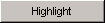 - Highlights the selected
item(s).
- Highlights the selected
item(s).
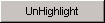 – Unhighlights the selected
item(s).
– Unhighlights the selected
item(s).
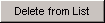 – Removes the selected item(s)
from the list and updates the calculations.
– Removes the selected item(s)
from the list and updates the calculations.
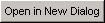 – Opens a new Mass Properties
dialog containing only the selected item(s)
– Opens a new Mass Properties
dialog containing only the selected item(s)
 – Changes the listing of the
selected structure(s) and/or pipeway(s) to a complete list of its members.
– Changes the listing of the
selected structure(s) and/or pipeway(s) to a complete list of its members.
There is also a pop up menu that opens with a right mouse click in the component list. This menu. From this menu, you can open the editor or builder for the selected item (Edit), Zoom To the selected item, Highlight the selected item(s), UnHighlight the selected item(s), Open a new Mass Properties dialog for the selected item(s), Delete the selected item(s) from the Component Selection list, and Expand the selected structure(s) and/or pipeway(s).
 in the list, only warnings for
the one item will be listed in the Warnings box, the item name will be written
in
in the list, only warnings for
the one item will be listed in the Warnings box, the item name will be written
in
 above the
Mass Properties frame, and the summary reports
are disabled in the Reports menu.
above the
Mass Properties frame, and the summary reports
are disabled in the Reports menu.
Components/Weight Selection
When the All option of the Components reported below group is selected the values displayed in the Mass Properties frame are for the entire model. When the Single Selected option is selected the values displayed in the Mass Properties frame are for only the component selected.
When the Default option of the Weight Table Selection group is selected the default-pipe-weight data table is used to calculate the weight of pipes. When the Detailed option of the Weight Table Selection group is selected the pipe-weights data table is used to calculate the weight of pipes.
The default-pipe-weight data table is intended to be used early on in the design when detailed weights are not available. The table uses the pipe's Rating and Material to find the unit weight for the pipe's diameter. Sample tables are provided in the demo and dpar_master projects that are installed with PlantWise.

 in the list and its warning(s)
are listed in the
in the list and its warning(s)
are listed in the
 Empty CG graphic)
Empty CG graphic)
 to match the Operating CG
graphic)
to match the Operating CG
graphic)