To create an ISM repository
- Open a DGN file containing a Structural model that you want to export, and make it the active model.
-
Select
 (
Create ISM
Repository
) from the ribbon.
(
Create ISM
Repository
) from the ribbon.
The ISM Export dialog opens.
- (Optional) Select if your Structural model contains members in reference files. Ensure the Substructure option is default Export Selected or All to export current model in full. To export only subset of the structural members, set it to a named substructure, as needed.
- Do one of the following:
-
Do one of the following:
Define a Default Material Grade for members which do not have a material data property defined. The defaults will be applied to exported members which do not have those properties defined in their Structural data.
or
Skip the default material grade assignments. You will be given an opportunity to define them on an individual member basis later with the No Default Material Grade dialog.
Note: The default material grade is not mandatory. If the default material grade is not set, the element will be exported with no ISM material. Default ISM material grades will be assigned by OpenBuildings Designer. Check the Please do not show this warning again option, and click OK to export with no default material grades. - (Optional)
Select
from the menu bar.
The model is scanned and the Export Mapping Form dialog opens which is used to map OpenBuildings Designer section definitions with Structural Synchronizer section definitions.
-
Click
Export.
A progress bar appears providing status of the Structural member types being exported. When the export is completed, a message appears in the Message Center "Export Complete", and the ISM Export dialog closes.
A new ISM repository is created. If you open it, you will see the exported members.