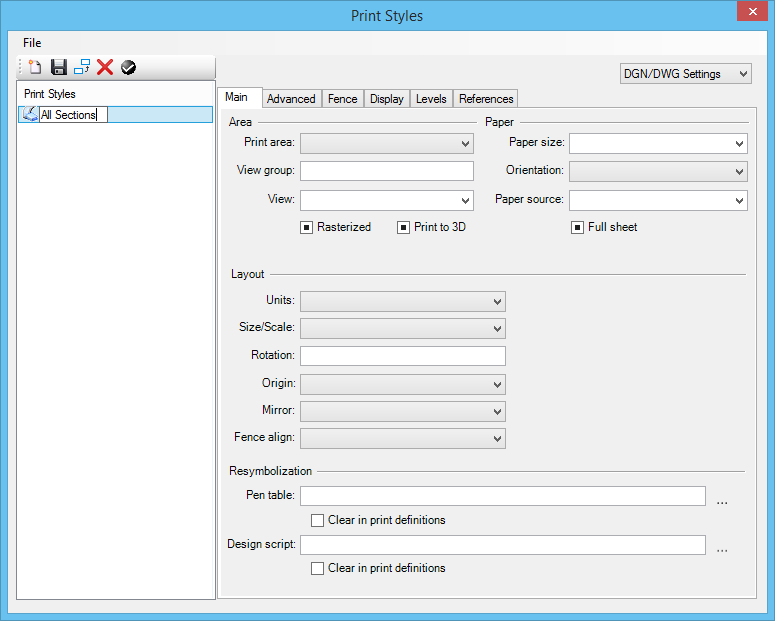Print Styles Dialog
Used to create, import, and export print styles for Print Organizer and the Print dialog. Print styles are named sets of print definition properties, such as scale, rotation, and color, that allow you to create print sets in a consistent and automated manner. A single print style can contain DGN/DWG, Raster, PDF, and Common settings, or you can create a separate print style for each data type.
| Setting | Description |
|---|---|
| New (icon) | Creates a new print style named "New Print Style" and activates the tabs used to define the print definition property values. |
| Save (icon) | Saves a new or existing print style. The Print Styles list box displays unsaved print styles with blue text. |
| Copy (icon) | Copies a print style. If you need to create a print style that is similar to an existing print style, it may be easier to copy the original print style and make the necessary modifications to the copy. When you copy a print style, the new print style will have "(1)" appended to its name in order to make it unique. |
| Delete (icon) | Deletes the selected print style. |
| Default (icon) |
Determines whether or not the selected print style is a default print style. A default print style is identified by its icon, which has a check mark next to the print style name. Default print styles are applied when new print definitions are created. You can designate any number of default print styles, but if two or more default print styles modify the same class of settings (for example, plot scale), the last one read wins. You must exit and reenter Print Organizer for a default print style to take effect. |
| Settings (list box) | Displays a list of the various types of settings (data types) you can add to a print style. A single print style can contain DGN/DWG, Raster, PDF, or Common settings, or you can create a separate print style for each data type. |
| Print Styles (list box) | Displays a list of available print styles from the active design file. To rename a print style, select the print style name and type in a new name. |
| Pop-up Menu for Print Styles | Right-clicking a print style opens a pop-up menu with the following choices:
|
| Main tab | Contains controls used to specify layout and paper size for DGN/DWG, Raster, and PDF print definitions. |
| Advanced tab | Contains controls used to specify workspace, color options, and raster options for print definitions. |
| Fence tab | Contains controls used to specify fence creation and model selection methods for print definitions. |
| Display tab | Contains controls used to specify various display attributes for print definitions. |
| Levels tab | Contains controls used to turn on or turn off levels by specifying level override entries for new or existing print definitions. |
| References tab | Contains controls used to turn on or turn off references by specifying reference override entries for new or existing print definitions. |
| Printer tab | (Visible only when Common Settings is selected in the Print Styles dialog) Contains controls used to specify a printer driver configuration file and a Windows printer name. |
| File > Import XML... | Opens the Import Print Styles dialog, which is used to import the print styles that were defined in another DGN file. To import print styles from another DGN file, you must first open that DGN file and export them to an XML file. This is accomplished using the Export Print Styles dialog. Importing print styles from another DGN file will keep you from having to recreate the print styles. |
| File > Export XML... | Opens the Export Print Styles dialog, which is used to export the print styles in the active DGN file to an XML file. You can then import the print styles to other DGN files or use the XML file for backup purposes. |