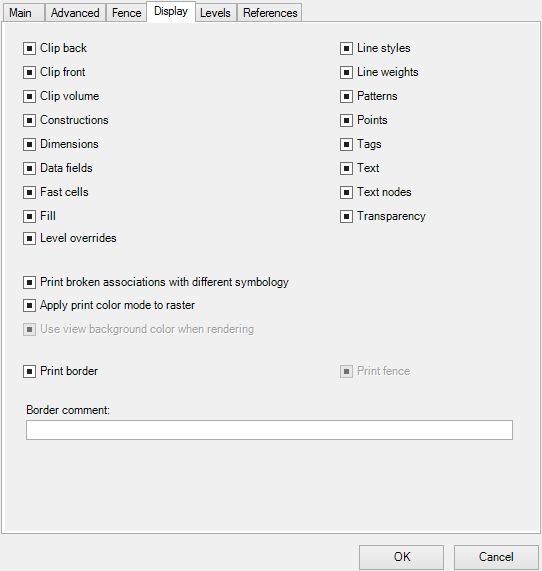Display Tab, DGN/DWG Settings
Contains controls used to specify various display attributes for the selected print definition. The Display tab appears in the Modify Properties dialog and in the Print Styles dialog.
| Setting | Description |
|---|---|
| Clip back | (3D files only) Toggles the display of elements and parts of elements located outside a 3D view's back clipping plane. If on, a back clipping plane is active in a view. |
| Clip front | (3D files only) Toggles the display of elements and parts of elements located outside a 3D view's front clipping plane. If on, a front clipping plane is active in a view. |
| Clip volume | Toggles the display of elements and parts of elements located outside a defined clip volume for a given view. If on, and a clip volume has been applied to the view, the view volume is restricted to the defined volume. If no clip volume has been applied to the view, it has no effect. |
| Constructions | If on, construction elements are printed. |
| Dimensions | If on, dimensions placed in the specified area are printed. |
| Data fields | If on, data fields are printed. |
| Fast cells | If on, cells are displayed as outlines. |
| Fill | If on, closed shapes with fill are printed with fill. |
| Print border | If on, a border is printed. This setting is on by default if the printer driver configuration file has a Border record. The border can include a label giving information such as the name of the design file and the time and date of the print. |
| Print fence | If on, the bounding fence is printed. |
| Print Broken Associations with Different Symbology | If on, elements are printed that have lost their associativity when the weight and/or style have changed. |
| Apply print color mode to raster | By default, the print engine applies the color setting on the Print dialog to raster data. If off, it does not. |
| Use view background color when rendering | By default, the print engine uses the background color defined in the printer driver configuration file for the print when rendering. If off, it does not; instead, it uses the background color of the view. |
| Level overrides | If on, printed element uses level symbology overrides. |
| Line styles | If on, elements are printed with their assigned line styles. |
| Line weights | If on, elements are printed with their assigned line weights. |
| Patterns | If on, patterns placed in the specified area are printed. |
| Points | If on, points placed in the specified area are printed. |
| Tags | If on, tags are printed. |
| Text | If on, text placed in the specified area is printed. |
| Text nodes | If on, text node indicators placed in the specified area are printed. |
| Transparency | If on, elements are printed with their specified transparency. Transparency can only be printed in rasterized mode, except when using the PDF printer driver. In addition to full transparency support in rasterized mode, the PDF printer driver is also capable of printing vectors with transparency in non-rasterized mode. |
| Border comment | Sets the comment (up to 40 characters) that is printed just outside the drawing. If the drawing occupies the entire printable area, the comment is visible only if enough space remains within the printer's clip limits. About 1/4 inch is necessary. Most printer driver configuration files specify a printable area with enough space. |