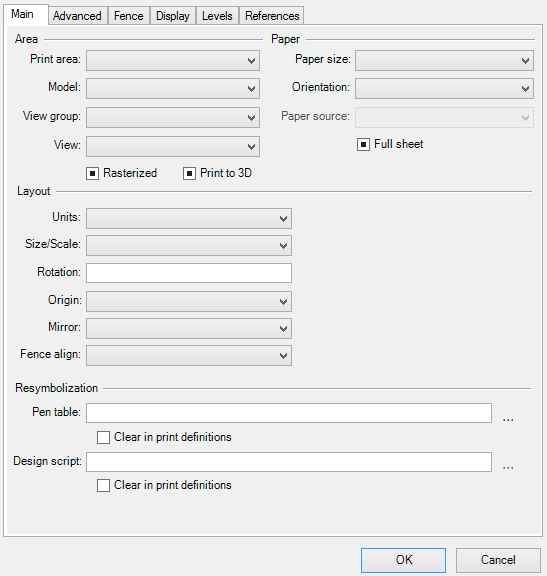Main Tab, DGN/DWG Settings
Contains controls used to specify area, layout, paper, and resymbolization properties for the selected DGN/DWG print definitions. The Main tab appears in the Modify Properties dialog and in the Print Styles dialog.
The Main tab contains check, drop-down list, and text boxes along with radio buttons to define print definition properties. The first item in each drop-down list box is an empty list item. If a control is set to the empty list item, it does not set that print definition property.
| Setting | Description |
|---|---|
| Print area | List box that lets you choose the area to print. |
| Model | (Visible only when the Modify Properties dialog is displayed.) Drop-down list box that lets you select the model to print. Changing the model also changes the view group and may change the view. |
| View group | List box that lets you choose the view group to print. Changing the view group may also change the model. |
| View | List box that lets you select the view to use for printing. |
| Rasterized | Indicates that you want the output to be sent to the plotter as a single raster image. All vectors will be converted to raster data. |
| Print to 3D | Plots to PDF, as 3D data in Universal 3D (U3D) format, the master model, and all references. The 3D content will contain any visualization data and settings that already exist within the design file such as lights, materials, and animations or flythroughs. When the PDF file is viewed in Acrobat 7, the document contains a 3D view with controls that let you rotate, zoom in/out, or walk through the 3D model, as well as running an animation, if any. |
| Paper size | Lets you specify the paper size (form) to use. The Paper size drop-down list box displays those forms supported by the selected printer driver. The NONE form is available if the print destination is set to Send to InterPlot and the selected printer is an InterPlot printer that supports the NONE form. When printing to the NONE form, the system automatically sets the form size to the print size. For example, if the form size is 100 x 100 inches, and the print size is 34 x 22 inches, the form size is set to 34 x 22 inches when the Paper size control is set to NONE. |
| Orientation | Lets you choose the orientation of the paper — Portrait or Landscape. This control lets you quickly reverse the X and Y values of the Paper Size property without having to edit the printer driver configuration file. This is necessary for the printer.pltcfg, and helpful for some PostScript to PDF work flows, but not desirable for most HP-GL/2 and HP/RTL work flows. To reduce confusion and to prevent any accidental swapping of the X and Y sizes, the orientation control is disabled for the following Bentley printer drivers: pscript.pltcfg, hpgl2.pltcfg, and hpglrtl.pltcfg. |
| Paper source | Lets you select the paper source for the prints. You can specify the tray number, paper type, or have the system automatically select the paper type. |
| Full Sheet | If on, it is the same as having the Full Sheet Mode property set. It also changes the Usable area field to Total area. If off, only the printable portion of the sheet is considered. For example, when printing to a letter size sheet, typically 8.5 x 11 inches, the maximum print size may be only 8 x 10.5 inches. If full sheet is enabled, the maximum print size is the size of the sheet (8.5 x 11 inches). When Full Sheet is enabled some geometry may be clipped (by the printer) if it falls into the unprintable area around the edge of the paper. |
| Units | Lets you select the printer measurement units used for the Print Organizer dialog. Choices are: ft, in, m, dm, cm, or mm. |
| Size and scale | List box used to specify a print size or print scale property. An empty value specifies that no scale or size setting is to be applied to the print definitions. After selecting the size and scale property, key-in the values in the field immediately below the Size and scale list box.
|
| Scale | (Visible only when Scale is selected in the Size and Scale list box.) Sets the scale of the printed output. Type in the scale as master units:paper units. A scale of 4:1 means that 4 master units in the design file map to 1 inch on the plot. |
| Size | (Visible when Size X or Size Y is selected in the Size and Scale list box.) Sets the X (width) or Y (height) dimension of the printed output, in printer units. |
| Rescale | (Visible when Disproportionate rescale factor is selected in the Size and Scale list box.) Sets a rescale factor. Specify a pair of numbers that enable you to scale the plot differently along the X and Y axes. A rescale factor of 1,2 causes the contents of the print area to be stretched along the Y axis of the active view. |
| Rescale size | (Visible only when Disproportionate rescale size is selected in the Size and Scale list box.) Sets a rescale size. Specify the X and Y size. The X and Y values specified with this command operate independently to allow you to specify a disproportionate rescale size. |
| Rotation | Lets you specify the rotation of the printed output. For prints that are not rendered and do not contain a camera definition, you can specify any rotation in the 0–360 degree range. For rendered prints or prints containing a camera definition, you must specify a rotation of 0, 90, 180, 270, or 360 degrees. |
| Origin | Sets the horizontal and vertical distance in printer units from the lower-left corner of the printable area to the lower-left corner of the page. |
| Mirror | You can mirror printed output about the X and/or Y axis. |
| Fence align | Aligns the print with the X or Y axis of the printer. |
| Pen table | Lets you select the pen table file that will be used for print resymbolization. If you are unsure of the file's location, click Browse. |
| Clear in print definitions | Deletes the pen table association from the print definitions. |
| Design Script | Lets you select the design script file that will be used for print resymbolization. If you are unsure of the file's location, click Browse. |
| Clear in print definitions | Deletes the design script association from the print definitions. |