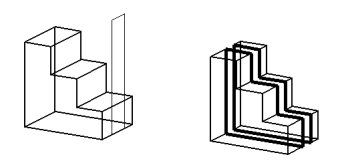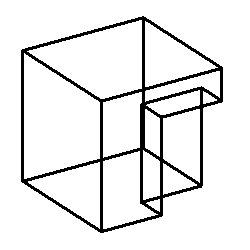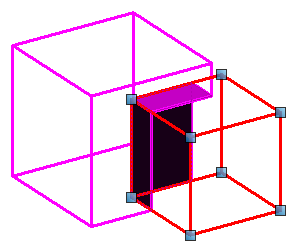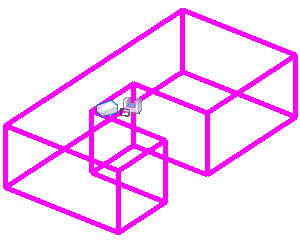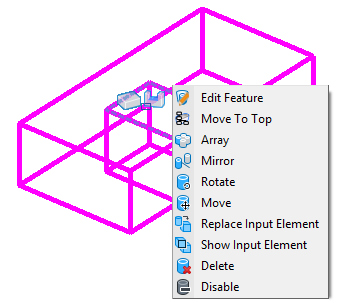Managing Features and Feature Inputs
MicroStation makes it very effective to manage the applied features in a parametric element, by using state-of-the-art technologies like history modeling and associative inputs. Due to these technologies, parametric modeling tools retain their input elements and maintain a link or association to the input element. This associativity makes it possible to continue to edit the input elements with their native editing controls or by modifying the input element properties - the parametric elements update to match the updated input geometry. They capture not only the final geometric form, but also the complete design process. This set of features defining a parametric element is commonly referred to as its "Feature Tree". A feature tree acts as the complete time-line of the modeling process.
Feature Inputs
Feature Input, of a particular feature, can be any profile, solid or surface which acts as an input for the operation in generating that feature. For example, when applying a cut feature in the solid below, the profile used to cut the solid acts as the feature input for this cut feature.
MicroStation lets you manage and manipulate these feature inputs in a way that gives you complete control over the result of applying these features. After performing an operation to generate the feature, you can still manipulate the feature input by clicking the applied feature icon, affecting the result respectively. To manipulate the shape and size of the feature input, you can use the edit handles which appear when you click the feature icon. Also, tools are available to show, hide and replace these inputs.
You can now use one element as an input element in multiple parametric features, such that changes to the input element affects all the features using it.
Managing Features
MicroStation has a range of tools that you can use to manage the applied features by moving, rotating, mirroring, arraying, disabling and deleting, etc.
For easier selection, editing and management, the modify feature tools can be accessed from the right-click pop-up menu of the applied feature icon.