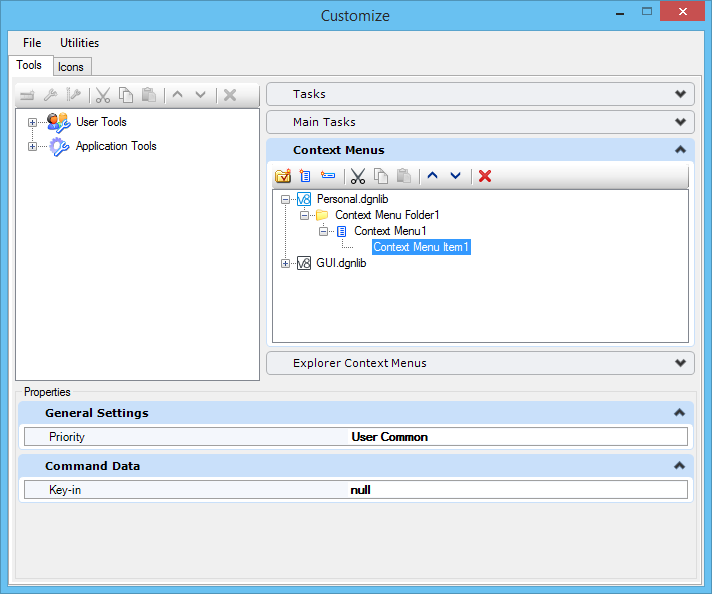Context Menus
A context menu is a menu that appears when you right-click. It is also called the Reset Pop-up menu. You can customize this menu by adding menus and menu items to it. You can show or hide and enable or disable these menus and menu items based on named expressions or in-line expressions. For example, you can create a right-click menu item that will be visible only when you are working on a sheet model by setting the menu item's Show/Hide Test property to "IsSheetModel." Or you can create a right-click menu item that will be visible but enabled only when you are working on a sheet model by setting the menu item's Enable/Disable Test property to "IsSheetModel." You can determine where the context menu or context menu item will be placed in the right-click menu by setting its Priority field.
You can customize the context menu by copying toolboxes and tools to it so that you can activate tools from these menus. Custom menus and menu items can be added, moved, copied, reordered, deleted, and renamed on a context menu. You can also add a menu mark to a context menu item. A menu mark is a graphic or icon to the left of the menu item's text. It indicates the status of the menu item.
You customize context menus on the Context Menus tab in the Customize dialog ( .) As you make changes to the context menu in the Customize dialog, the changes appear immediately.
Custom context menus are created and stored in DGN libraries . This allows administrators to customize context menus in one place and to distribute the customizations to many users.
When you open or create a DGN file you see all the custom context menus in the configured DGN libraries. If several files in the DGN libraries contain context menu customizations, you see a union of the menu changes in these files. If you customize a context menu and do not want to make it available to others, you should save it in a "personal" DGN library.