Stair Properties dialog
Used to set various attributes of the stair construction. Each panel, in the Stair Properties dialog, defines the common geometric settings that control basic geometrical structure and placement configuration aspects.
The stair assemblies are stored as DataGroup entries with their properties in catalogs in DataGroup System. The Stair properties dialog provides controls to manipulate these assemblies and keep the DataGroup System updated.
Some stair properties displayed in gray indicate those are disabled in the current construction. These values are mostly recommended by the system computed internally for the most efficient stair assembly design. Rest of the disabled properties indicate those are not relevant to the current stair configuration or type.
| Setting | Description |
|---|---|
| Stair properties toolbar | The following tools are available from the Stair
Properties toolbar.
|
| Stair Name | Sets the name of the stair assembly to one of the
common types (stair recipe) from the pull down list.
Also lists the local copies of stair assemblies defined through New Stair Assembly dialog. |
| Stair Description | Displays the description of the selected stair assembly. The description can be amended from here or via the Properties panel. |
| Match | Matches the attributes of an existing stair in the model to the stair currently being placed. This option allows you to inherit the properties of an existing stair to the new stair of even different assembly, any configuration or orientation. |
| Placement panel | Sets the common geometrical settings of the stair. |
| Constraint - Controls panel |
Sets the constraints properties for the stair. |
| Treads panel | Sets the treads dimensions and profile details. |
| Risers panel | Sets the risers, dimensions and their profiles. |
| Stringers panel | Sets the stringers properties for stringer profiles including that of intermediate stringer. |
| Landings panel | Sets the stair landing attributes. |
| Annotation panel | Sets the display characteristics for annotations of a stair. |
| Properties panel | Sets the non-geometric properties of the stair assembly. |

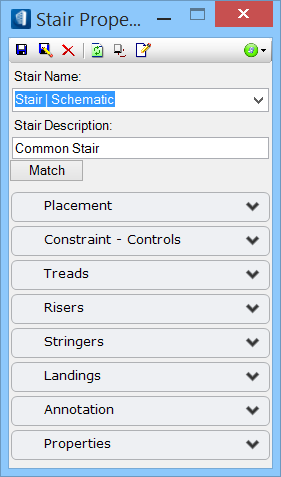
 .
.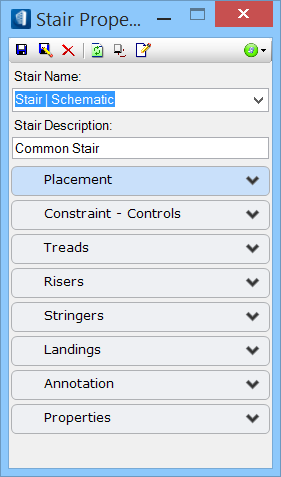
 Save DataGroup Entry —
Saves back the active stair assembly entry with its current property values as
a catalog item in the DataGroup System.
Save DataGroup Entry —
Saves back the active stair assembly entry with its current property values as
a catalog item in the DataGroup System.
 Save
DataGroup Entry As — Saves the active stair assembly entry as a new catalog
item in the DataGroup System. The tool opens the New
Stair Assembly dialog.
Save
DataGroup Entry As — Saves the active stair assembly entry as a new catalog
item in the DataGroup System. The tool opens the New
Stair Assembly dialog.
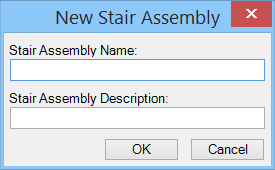
 Delete DataGroup Entry —
Removes selected stair assemblies from the DataGroup System. The warning
message confirms before deleting the current DataGroup entry.
Delete DataGroup Entry —
Removes selected stair assemblies from the DataGroup System. The warning
message confirms before deleting the current DataGroup entry.
 DataGroup Refresh —
Refreshes the DataGroup entries to latest updates. The catalog files get
reloaded in the DataGroup library with updated content.
DataGroup Refresh —
Refreshes the DataGroup entries to latest updates. The catalog files get
reloaded in the DataGroup library with updated content.
 Reset to Defaults —
Populates currently modified instance values of the stair properties to the
default ones. These values are derived from corresponding DataGroup attributes
stored with the default stair settings in the DataGroup System.
Reset to Defaults —
Populates currently modified instance values of the stair properties to the
default ones. These values are derived from corresponding DataGroup attributes
stored with the default stair settings in the DataGroup System.
 DataGroup Catalog Editor —
Opens Catalog
Editor dialog from where you can amend the DataGroup items.
DataGroup Catalog Editor —
Opens Catalog
Editor dialog from where you can amend the DataGroup items.
 Validation — Sets
validation options, similar to that set on the Ribbon bar. The status indicates
according to the value limits set in the
Validation — Sets
validation options, similar to that set on the Ribbon bar. The status indicates
according to the value limits set in the