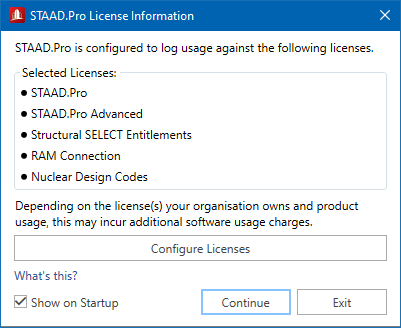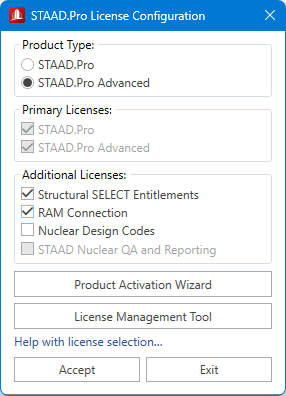Starting STAAD.Pro
To launch STAAD.Pro for use, use the following procedure.
STAAD.Pro is a powerful structural analysis and design application that is managed through the management of one or more licenses. The licenses are used to unlock and provide access to features and capabilities. When starting STAAD.Pro it is important to ensure that the correct licenses are identified as these will be logged as usage and accounted for against your organization's portfolio. It is recommended that you check with your organizations manager to ensure you make a suitable selection that provides all the capabilities you need to achieve your goals.
-
STAAD.Pro – The basic analysis and design solution.
This requires use of a STAAD.Pro license.
-
STAAD.Pro Advanced – The extends the basic STAAD.Pro application with additional capabilities such as an eigen-based advanced buckling analysis, geometric non-linear analysis, and other advanced analysis methods, a faster analysis solver, and access to advanced concrete design using RCDC.
This requires use of both STAAD.Pro AND STAAD.Pro Advanced licenses.
Other additional features and capabilities can be unlocked and accessed with complimentary licenses such as STAAD Nuclear Design Codes or RAM Connection for the design of steel member connections. These additional licenses can be selected when STAAD.Pro is started.