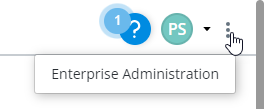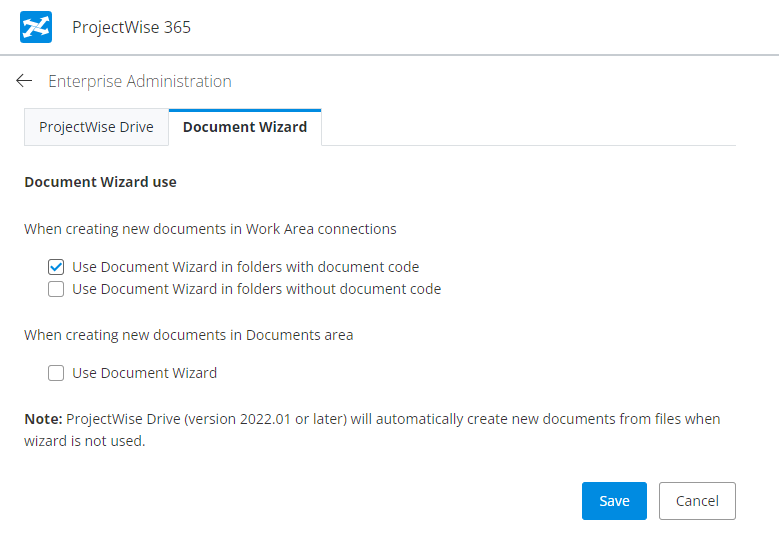Enterprise Administration > Document Wizard
The Document Wizard tab on the Enterprise Administration page in ProjectWise 365 contains organization level settings that control whether or not the Create Document Wizard is used when creating documents. These settings can then be overridden as needed at the work area connection level, or at the individual folder level, through folder settings in ProjectWise 365 or ProjectWise Web.
Defining Create Document Wizard Settings for Your Organization
- Open ProjectWise 365 (https://projectwise365.bentley.com/).
- In the upper right corner, click the Enterprise Administration button.
- On the
Enterprise Administration page, click the
Document Wizard tab.
Note: You can also get to this tab directly by pointing your browser to https://projectwise365.bentley.com/enterprise-administration/document-wizard.
- Make changes to settings as needed and click Save when finished.
When working from the ProjectWise 365 or ProjectWise Web websites and the Create Document Wizard is not used, the document selected for upload is automatically uploaded (the user is not provided with any dialog to fill out any document properties before the document is created).
When working from ProjectWise Drive v2022.1.x or later and the Create Document Wizard is not used, and the Automatically check out documents in ProjectWise Drive folder setting is on, ProjectWise Drive will automatically create a new document (automatically upload it to ProjectWise) when the user adds a new file to a folder in ProjectWise Drive. If the user has a previous version of ProjectWise Drive installed, they will continue to have the extra step of manually adding the new file to ProjectWise after adding it to a folder in ProjectWise Drive.