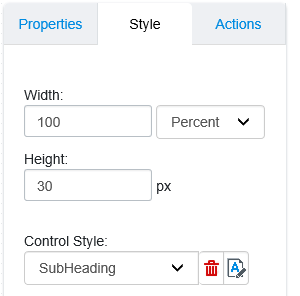Control Styles
From the control panel on the right, you can set the appearance of the control in the Styles tab.
Control Dimensions
Enter dimensions in the Width and Height fields to set the dimensions of the control. From the dropdown, you can set the Width as pixels or as a percentage of the screen that the form will be displayed on. When you specify the width of a control, usually you should specify a percentage and not a specific pixel dimension. When you use percentage widths for controls, it is much easier to keep the layout of the controls simple and organized. Setting the width to 100% causes the control to stretch all the way across the window, no matter what the actual width of the window is. You can also put two controls side by side, with their widths set to 50% each. This will cause each control to take up half the width of the screen.
Control Style
From the Control Style list, you can select an existing
style. You can also edit the existing style or add a new style by clicking the
Style Editor
 icon. For more information about
editing styles, click
here.
icon. For more information about
editing styles, click
here.