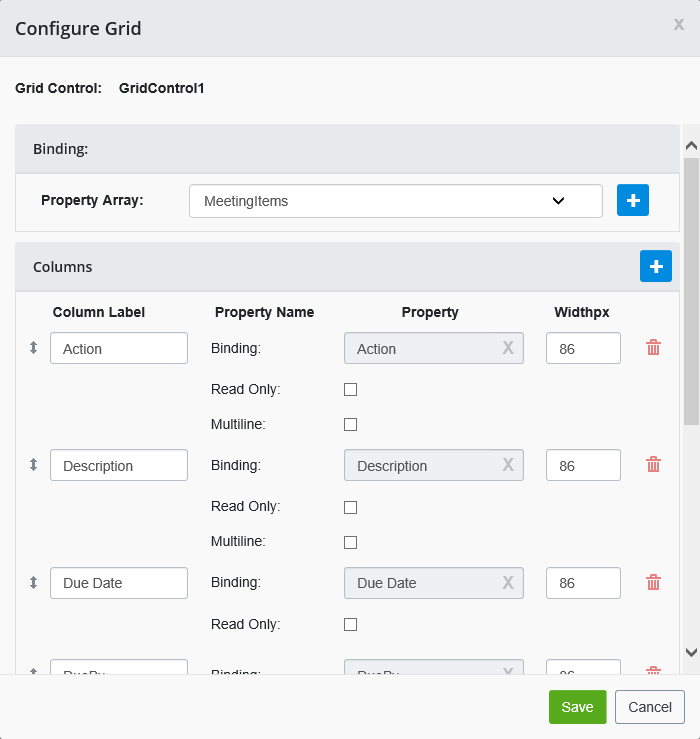Grid Control
The Grid Control displays a grid in the published form where users can enter a repeating set of items. You can define columns to represent data points that users will enter. Users can add rows to the grid in the published form.
To configure the grid:
- Select Modify Grid Settings from the Properties tab.
- From the Binding section,
select an existing
Property Array from the list, or add a new
property array by selecting the
Add Property Array
 icon, typing the name of the new
property array in the Property Array field, and selecting the
icon, typing the name of the new
property array in the Property Array field, and selecting the
 icon to confirm the property
array.
icon to confirm the property
array.
If you have entered an incorrect property array, you can select the
 icon.
icon.
- Once you have selected a
property array, add columns by selecting the Add Column
 icon from the right side of the
Columns section.
icon from the right side of the
Columns section.
To delete a column, select the Delete Column
 icon.
icon.
You can move a column to a different position in the order of columns by selecting the
 icon.
icon.
- Enter a name for each column in the Column Label field.
- Under Property, select the
Binding
 icon to add a binding. For more
information,
click here. To remove an existing binding, select the "X"
icon.
icon to add a binding. For more
information,
click here. To remove an existing binding, select the "X"
icon.
- Select the Read Only checkbox if you do not want users to edit the column information.
- Select the Multiline checkbox if you want information entered in the column to display on multiple lines if applicable.
- In the Widthpx field, enter the width of the column in pixels.
- When you are finished configuring the grid, select Save.
You can edit the appearance of the Grid Control from the Style tab. You can enter the width of the entire grid in the Width field. In the Column Width field you can enter the minimum width of each column. In the Height field you can enter the height of the entire grid.
In the Cell Height field you can enter the minimum height of each row. The Control Style field allows you to modify the control style. For more information about editing style, click here.