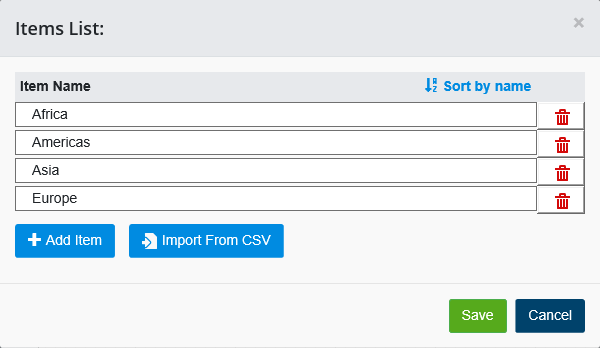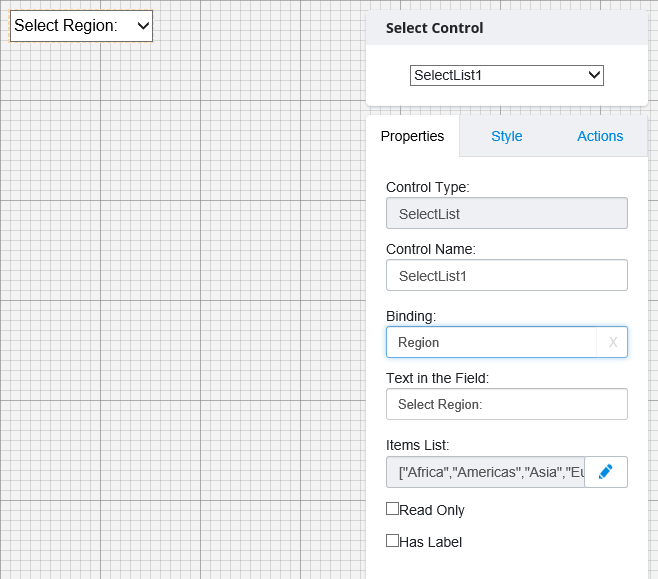Dropdown and MultiSelect Controls
Dropdown controls and MultiSelect controls allow users in
the published form to select from a list of options that you specify. Users can
select one option from a dropdown control or multiple options from a
multiselect control. You can specify options from the Properties tab by
selecting the Edit
 icon on the right side of the
Items List field. The Items List dialog box opens.
Add an Item to the Items List by selecting
Add Item and typing the name of the Item in the
Item Name field. You can add a list of items in CSV format by selecting
Import From CSV, selecting the file from the
Choose File to Upload dialog box that opens, and selecting
Open. You can delete an item from the Items List
by selecting the Delete
icon on the right side of the
Items List field. The Items List dialog box opens.
Add an Item to the Items List by selecting
Add Item and typing the name of the Item in the
Item Name field. You can add a list of items in CSV format by selecting
Import From CSV, selecting the file from the
Choose File to Upload dialog box that opens, and selecting
Open. You can delete an item from the Items List
by selecting the Delete
 icon. Sort the items in ascending
or descending alphabetical order by selecting
Sort by name. When you have finished adding items
to the Items List, select
Save.
icon. Sort the items in ascending
or descending alphabetical order by selecting
Sort by name. When you have finished adding items
to the Items List, select
Save.
 icon on the right side of the
Items List field. The Items List dialog box opens.
Add an Item to the Items List by selecting
Add Item and typing the name of the Item in the
Item Name field. You can add a list of items in CSV format by selecting
Import From CSV, selecting the file from the
Choose File to Upload dialog box that opens, and selecting
Open. You can delete an item from the Items List
by selecting the Delete
icon on the right side of the
Items List field. The Items List dialog box opens.
Add an Item to the Items List by selecting
Add Item and typing the name of the Item in the
Item Name field. You can add a list of items in CSV format by selecting
Import From CSV, selecting the file from the
Choose File to Upload dialog box that opens, and selecting
Open. You can delete an item from the Items List
by selecting the Delete
 icon. Sort the items in ascending
or descending alphabetical order by selecting
Sort by name. When you have finished adding items
to the Items List, select
Save.
icon. Sort the items in ascending
or descending alphabetical order by selecting
Sort by name. When you have finished adding items
to the Items List, select
Save.
From the Properties tab, you can specify text which will appear in the unopened dropdown or multiselect control. Under Text in the Field: enter the text you want to display. You can make the control Read Only and make the control appear grayed out by selecting the Read Only checkbox, and you can add a label to the control by selecting the Has Label checkbox. You can edit the appearance of the control from the Style tab and you can add Actions involving the control from the Actions tab.