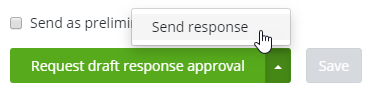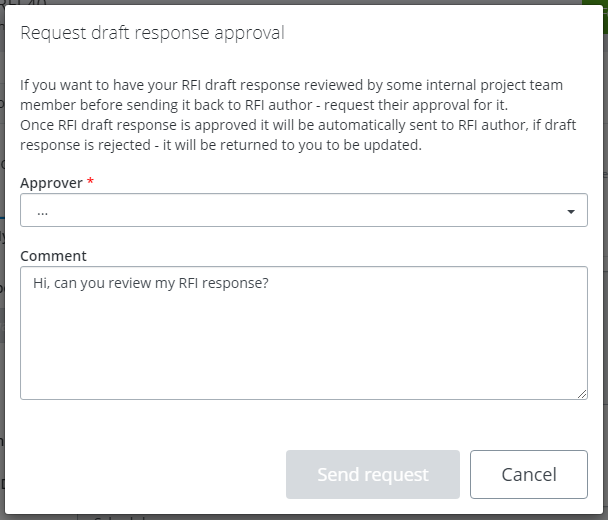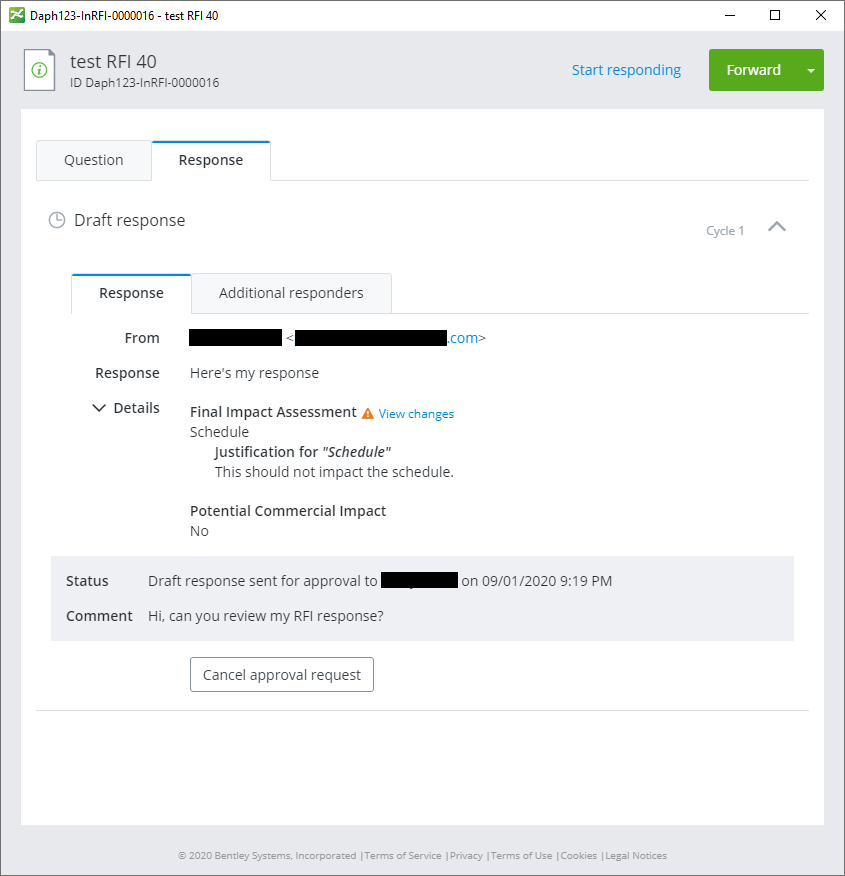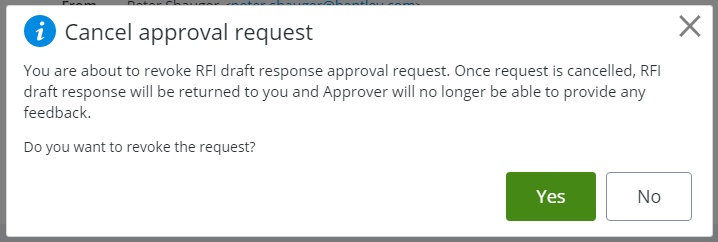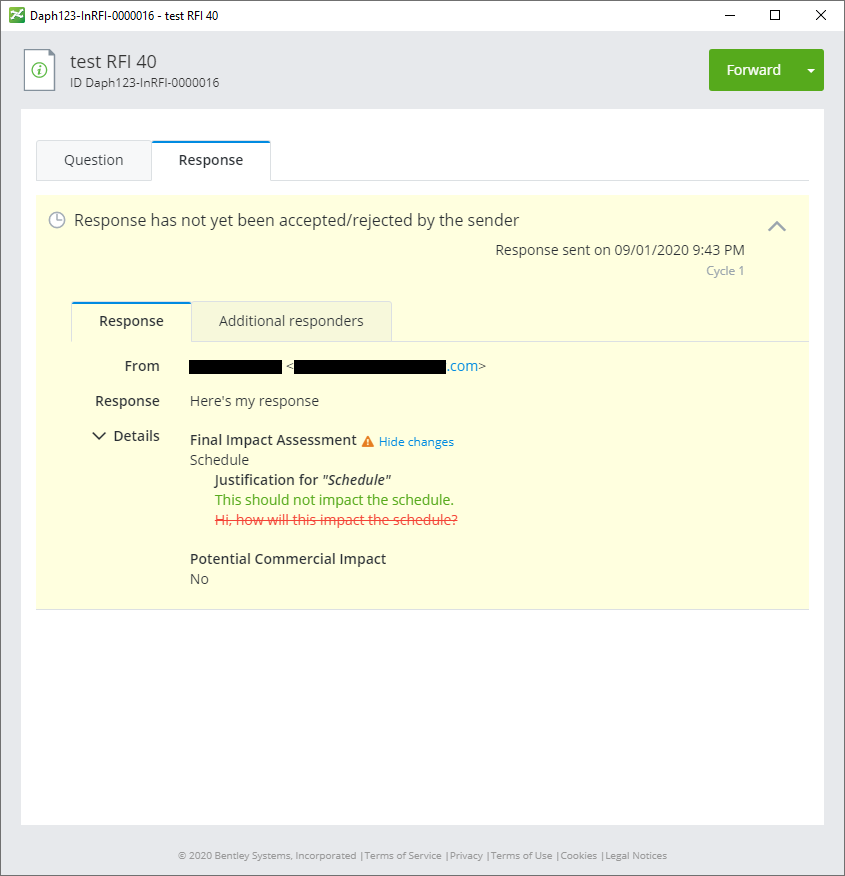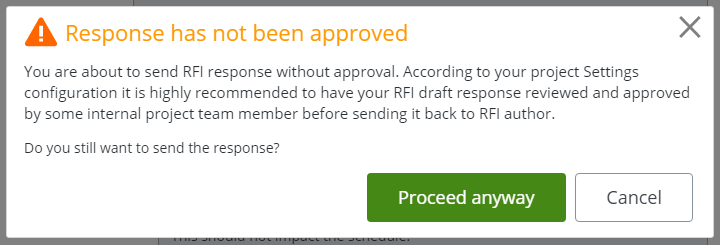To Send Your RFI Response Back to the RFI Author (ProjectWise Explorer)
-
Expand the
Deliverables
Management node under your associated
work area.
- Go to the folder.
-
Open the RFI you want to respond to and acknowledge it if needed.
See
To Acknowledge an RFI (ProjectWise
Explorer)
.
(You cannot respond to an RFI until you acknowledge it.)
- Select the Response tab.
-
On the
My response sub-tab, expand the
Details section and enter values as needed for
any RFI response attributes that may be listed in this section.
RFI response attributes are defined by the administrator in the portal settings, and the administrator decides whether they are required or optional. It is also possible that your project does not contain any response attributes.
The following are the default RFI response attributes:
If the sender filled out the Suggested Impact Assessment field, then you, as the responder, will fill out a corresponding Final Impact Assessment field (with Justification).
If the project is associated with an AssetWise community, then you will see these additional attributes, which you can add values for:
-
Configure your response on the
My response sub-tab.
If you have invited additional responders to respond to this RFI (see To Invite Additional Responders to Respond to an RFI (ProjectWise Explorer)), then their responses will be automatically added to the Response field on the My response sub-tab. (You can also manually add the response of any additional responder by selecting the responder on the Additional responders sub-tab and selecting Copy to my response.)
If you have forwarded the RFI to one or more internal or external participants (see To Forward an RFI (ProjectWise Explorer)), and you would like to attach their response(s) to your response, click Show forwarded. A window opens with a list of participants you have forwarded the RFI to. Select the response(s) you want to attach and click Copy to my response. The selected responses are added to the Response field on the My response sub-tab.
- (Optional)
Click the
Browse button if you want to attach files to
this response.
- (Optional)
If you want this response to be a
preliminary response and not your final
response, turn on
Send as preliminary response.
When this option is on, you will have a chance to respond again. When this option is off, then the response you send is considered your final response.
-
When you are finished
preparing your response, either send it to the RFI author now, or send it to an
internal participant to be reviewed and approved first before being sent.
- If you are ready to send
your response to the RFI author now, click
Send response.
or
- If you want to have your response reviewed and approved by another internal participant before it is sent to the RFI author, click Request draft response approval.
Note: The Request draft response approval option is only available if the setting Request RFI draft response to be reviewed and approved prior to sending it back to RFI author is enabled in this project (see RFI Attributes and Settings).If you select Request draft response approval, the Request draft response approval dialog opens for you to select which internal participant you want to approve your response. Only participants (other than you) who have the Approve RFI response permission will be listed (you cannot approve your own RFI response). Select an Approver from the list, enter an optional Comment, and click Send request.
A notification email is sent to the person you selected to approve your response.
Also, the Status on the Response tab now shows that your response has been sent for internal approval.
If needed, you can cancel the request for approval (before the response is approved) by clicking the Cancel approval request button on the Response tab.If the selected internal participant approves the RFI response, the response is automatically sent back to the RFI author. If the internal participant rejects the RFI response, the response is returned to you to be updated, after which you can either send it back to the RFI author or send it for approval again.
When the response is sent back to the RFI author, the response status on the Response tab shows that your response has been sent, and that it is waiting to be approved by the RFI author.
- If you are ready to send
your response to the RFI author now, click
Send response.