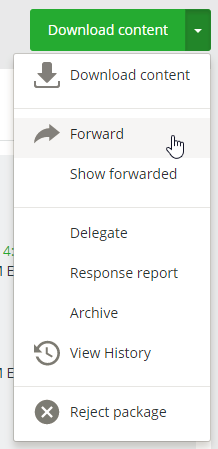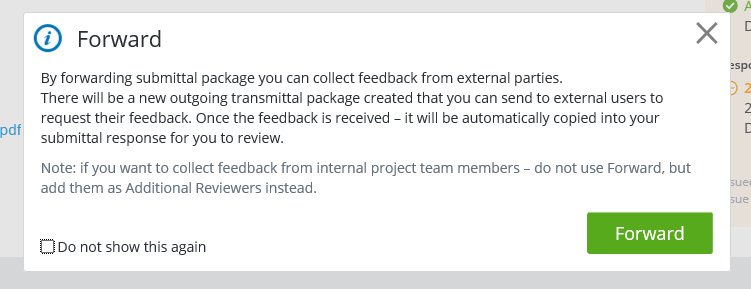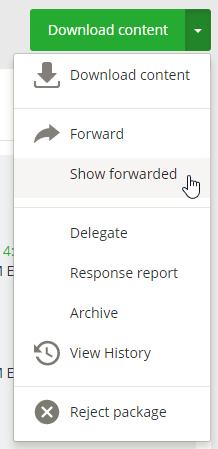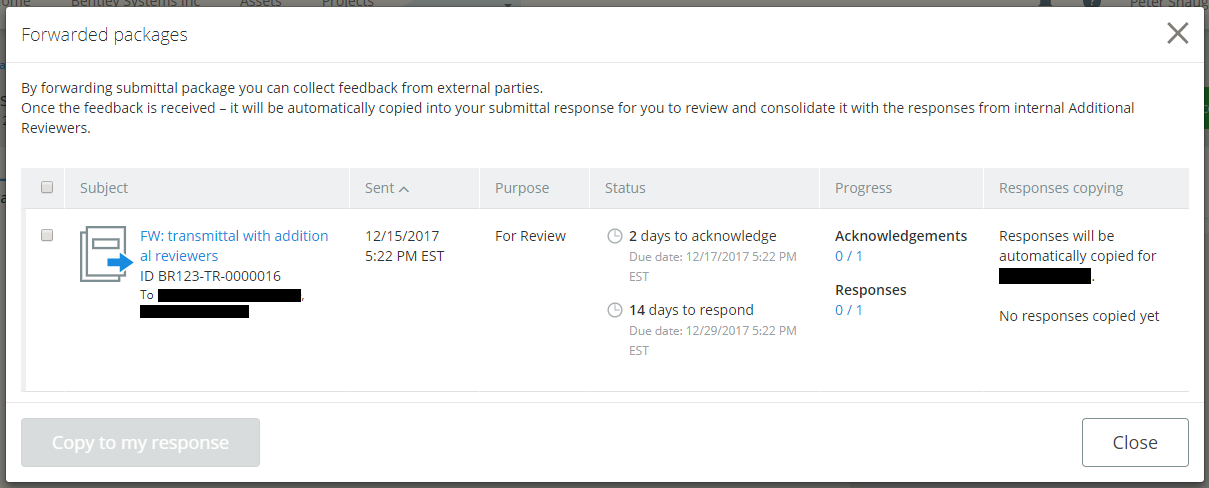To Forward a Submittal
You can forward a submittal to external participants. When you forward a submittal, a new transmittal draft is created using the original submittal as a template, and includes the documents from the original submittal. Responses you receive regarding a forwarded submittal will be automatically incorporated into your response to the original submittal.
-
Go to the
Incoming tab.
-
If needed, acknowledge
the submittal.
See
To Acknowledge a
Submittal
.
(You cannot forward a submittal until you acknowledge it.)
-
Do one of the following:
-
In the message that opens, click
Forward again.
A new transmittal draft, based on the original submittal, opens for you to configure and issue.
To see a list of packages that have been forwarded from a particular submittal and check their status, open the original submittal, then select Show forwarded from the action menu (or click the Show forwarded button on the My response tab).
The Forwarded packages dialog opens, showing a list of packages, when they were forwarded, and their purpose, status, progress.